- APPS
- Point of Sale Retail Shop| POS Retail Shop| All In One POS Retail 17.0
| Technical name | sh_pos_all_in_one_retail |
| License | OPL-1 |
| Website | https://www.softhealer.com |
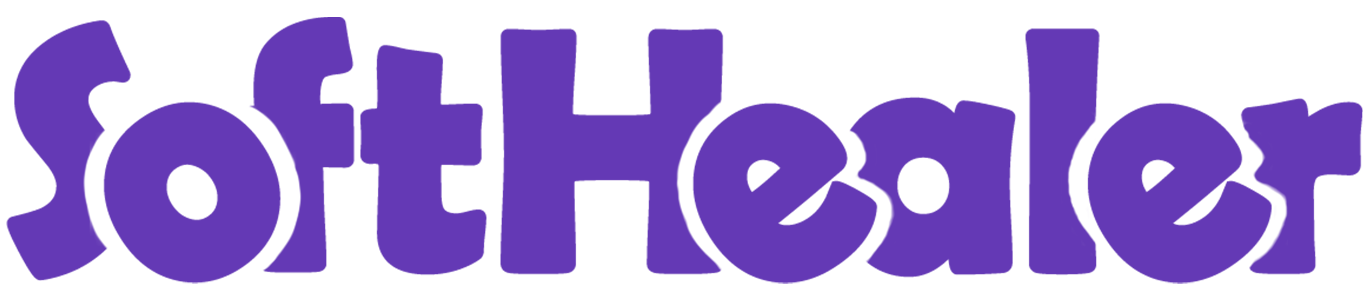
Point Of Sale
Retail Shop
 More Than 100+ Features
More Than 100+ Features

- POS Product Toppings
- POS Order Types
- Cart Counter In Mobile View
- Cash In/Out
- Product Variants Popups
- Purchase Order From POS
- Sale Order From POS
- Product Suggestion
- Item Counter
- Shortcuts-Key
- Order List
- Custom Receipt
- Remove Cart Item
- View Customisation
- POS Stock
- Product Multi Barcode
- Global Discount
- Product Code
- POS Label
Go to the point of sale setting and tick 'Enable toppings'.

You can see the product which we add as a topping.

Tree view of the topping groups.

You can see the selected toppings in the form view of the topping groups.


Here, you can select the topping product directly or you can also select the topping group.


Select the topping product and topping group.

Select the topping product and topping group.

You can also select the product directly from toppings.

Add the product to the cart.

To add a topping, click on the order line. Topping wizard looks like below.

Select the topping products in the topping wizard.

The topping will be displayed in the order line.

If you want to remove the toppings from the order line use the remove icon.

The one topping is removed from the order line.

Add SOS topping product.

The topping products are also displayed on the receipt.

Add the product to the cart.

On the topping popup, only display the based assigned topping item in the product.

The topping product is displayed in the order line.

The topping products are also displayed on the receipt.

If you want to set a product as a global topping then enable the 'Global Topping' in the product variant.

Enable the 'Global Topping' feature.

Click on the 'Topping' button to view the global toppings.

Click on the product to add it as a topping.

The topping product is added to the order line.

Add a product as a topping.

The topping product is added to the order line.

The topping products are displayed on the receipt.

Go to the pos setting and enable the 'Add topping when a product adds to cart' feature.

Add a product to the cart.

When you add the product to the cart, the topping wizard will appear.
Note: The topping wizard will appear if the product has a topping.

The topping product is added to the order line.

The topping products are displayed on the receipt.

Go to the pos setting and enable the 'Allow same product with different toppings' feature.

Add product to cart.

Add product to cart with different toppings.

The products displayed on the receipt with different-different toppings.

Tree view of the pos product categories.

You can also add toppings in the pos product categories form view.

All the food products will see the toppings assigned in pos categories.

Form view of the toppings.

Open order types from the configuration menu. From there, you will find a list of existing order types, and also, you can create a new order type by clicking on the 'New' button.

In the form view of the order type, you have the option to specify the image for the respective order type.

Tick home delivery option.

Go to the POS setting and enable 'Enable Order Type' and Select multiple order types,
if you have more than one order type.
Add the list of the order types and also set the default order type 'Take away'.

By default, the order type 'Take Away' is automatically selected.

If you want to change the order type then click on the 'Take Away' button.

Select the desired order type on the order type wizard.

If you select the delivery order type, this selection option will not be displayed.

Select the 'Dine In' order type and click on the 'Apply' button.

The order type is changed to 'Dine In'.

The order type is also visible on the receipt.

The order type is also visible in the order form view.

Go to the point of sale setting and select the default order type 'Take Away' and select the 'single' order type mode.

The order type is automatically selected.

In the order type wizard, you will only see the order type that you previously selected in the pos settings.

The order type is not visible on the receipt.

The order type is also visible in the form view of the order.

Enable these configurations.

Counter increase when a product adds to a cart.

Variants with the product counter.

All counter in variant.

Enable these configurations.

Counter increase when a product adds to a cart.

Variants with the product counter.

All counter in variant.

Goto pos config setting and enable 'Enable Global Discount' option.

After enabling this option, the global discount button is visible. Add the product to the card and click on the 'Global Discount' button.

The discount wizard is looks like this. Select the discount type fixed and add the value. Confirm it.

Fix discount automatically add and display amount in global discount

Fix discount automatically add in particular product.

The global discount percentage is also displayed in the receipt.

Here you can see the discount value in the product tab.

Goto pos config setting and enable 'Enable Line Discount' option.

After enabling this option, the disc. button is visible. Add the product to the card and click on the 'disc.' button.

Select the discount type percentage. Add the value and confirm it.

Percentage discount automatically add in line.

Add the product to the card and click on the 'disc.' button.

Select the discount type fixed. Add the value and confirm it.

Fix discount automatically add in line.

Fix discount automatically add in line.

Discount Printed in Receipt Also.

Here you can see the discount value in product tab.

Goto pos config setting and enable 'Enable customer Maximum Discount' option.

Form view of the customer. Tick 'Set Maximum customer Discount' option.

In Customer see the option set Maximum Customer Discount. Select the 'Fixed' discount type.

The Warring message Popup shows max Discount of Product.

In Customer see the option set maximum Discount. Select the 'Percentage' discount type.

The Warring message Popup shows max Discount of Product.

if the amount is lower then set amount then apply discount.

Enable the configuration for allow to generate cash In/Out statement from POS.

Press "Cash In/Out statement" to print the transaction statement of the current session or between two dates.

We provide 2 options in print transaction statement, 1) Generate PDF & 2) Generate Receipt.

The transaction statement PDF report looks like this.

The transaction statement receipt looks like this.

Enable the configuration to see transaction details.

Click on the "Payments" to see total transactions.

When you click on the payments, you can see all transactions.

Enable 'Create Purchase Order' from pos setting. Select 'RFQ' order state.

In pos screen you have one button 'Create Purchase Order'.

Ther error message pop-up looks like below.
Note: If you make a purchase order without selecting a customer at thet time this r pop-up will appear.

After click on 'Create Purchase Order' button, it will create a puchase rfq, in this popup you can see the purchase rfq number.

Purchase rfq created in backend.

Simply Select 'Purchase Order' as the order state if you wish to create a direct purchase order.

Now just add some products in cart, select customer and click on 'Create Purchase Order'. After that popup will appear, here you can see the purchase order number.

Now just add some products in cart, select customer and click on 'Create Purchase Order'. After that popup will appear, here you can see the purchase order number.

Goto pos setting and enable 'Enable Product Variants' feature. Upon enabling that, three options will appear. 1. Group by Attributes 2. Auto close popup after single variants select 3. Display Alternative product select the option as per your requirement.

Goto pos setting and enable 'Auto Close Popup After Single Variants Select' feature.

In popup you can search the variants also. click on the 'Ok' button.

Goto pos setting and enable 'Auto Close Popup After Single Variants Select' feature.

Click on any particular product.

In popup you can search the variants also. click on the 'Ok' button.

When you click on the ok button the pop-up will automatically closed.

click on variant to add order line.

Goto pos setting and enable ' Group By Attributes' feature.

In pos screen product variants popup, here you can see the product variants with attribute group by.

Now enable 'Display Alternative Products'.

form view of the product. Select the alternative products here.

In pos, you can see the alternative products in the variants popups.

Goto pos setting and enable 'Enable Sale Order' feature. Upon enabling that, two options will appear. 1. Quotation 2. Sale Order . Select as per your requirement.

Make one order in pos and click on the 'Create Sale Order'.

The error message pop-up looks like below.
Note: If you make a sale order without selecting a customer at that time this error pop-up will appear.

After click on that button, it will create a quotation, in this popup you can see the quotation number.

After that it will create quotation in sales.

For creating a sale order, select 'Sale Order'.

After click on that button, it will create a sale order, in this popup you can see the sale order number.

After that it will create sale order in sales.

Goto pos setting and enable 'Enable Product Suggestion' option.

First you have to define the suggestion products in the particular products.

After that, when you find the particular product, at that time you can see the suggested product.

Goto pos setting and enable 'Enable Pos Counter'. and enable appropriate options.

You can see the counter in pos cart.

product counter details in pos receipts

Goto pos setting and enable 'Enable Shortcut Key' and config them as per your requirement.

Here in pos, 'Shortcut Tips' menu visible.

After click on that menu, Shortcut Tips wizard will be appear.

You can edit or add the product screen shortcut.

Click on the Disc button.

After that, Shortcut Tips wizard will be appear.

Click on the Qty button.

After that, you will be redirect to the payment method section within the setting. To add the payment method shortcut key, click on the add line.

The Create post payment shortcut key wizard will be appear. Add the method and keys here and save.

Here, you can see the payment method is added with the shortcut screen type.

The payment method is visible in payment page.

Goto pos setting and enable 'Enable Order List'. After enable that feature, there you can see many options. You can load orders by all, session wise, day wise. Easy to define the number of order in one page.

After enabling order list option you can see the 'Order History' button in the pos screen.
Using this button you can see the history of the orders. Click on that button.

Here, you can see the order history.

You can filter the order history. Filter the order history list by invoiced.

Filter the order history list by posted.

Filter the order history list by paid.

Filter the order history list by all orders.

Filter the order history list by return orders.

Goto the pos setting and tick the 'Allow To Reorder' feature.

After enabling this feature you can see the reorder button. To reorder, click on the 'Reorder' button.

After clicking on this, you will be redirect to the pos screen.
The product that was previously ordered will be automatically selected.

All the product is visible on receipt.

Goto pos setting and enable 'Allow To Reprint Order'.

All the product is visible on receipt.

After enabling this feature you can see the reprint button.
To reprint the receipt, click on the 'Reprint' button.

Printed receipt.

Goto pos setting and enable display barcode/QRcode option. here you have several options like display barcode, QR code on receipt. Select barcode option.

The barcode will be displayed on the receipt.

Select QRcode option.

The QRcode will be displayed on the receipt.

Goto pos setting and enable display invoice number option.

The invoice number will be displayed on the receipt.

Goto pos setting and enable display order number option.

The order number will be displayed on the receipt.

Goto pos setting and enable display internal reference option.

The internal reference code will be displayed on the receipt.

Goto pos setting and enable display customer detail option. here you have several options like display the customer name, address, mobile, phone, and email options. Enable all the options.

The customer details will be displayed on the receipt.

PDF view.

Goto pos setting ==> Here, you have two different options for pos remove cart item like Remove all item from cart and Remove single item from cart.

Here, you can see the Remove all item from cart and Remove single item from cart buttons.

Goto the pos theme setting from the pos config.

Enable 'Enable Product Switch View'. There are several options to display product in list or grid view, with lots of products details as well.
Select all the features and also select the image size small.

In the pos screen, you can see all the enabled details of the product and the size of the image is small.

Grid view looks like this.

Goto pos setting and enable 'In Real Time (recommended)' option.

Also enable the 'Display warehouse stock ' option and select the display qty by 'Location'.

To see the product stock, press the stock icon button on product on pos screen.

Here you can see the product qty according to location.

Goto pos setting and select the display qty by 'Warehouse'.

Here you can see the product qty according to warehouse.

Goto pos setting and enable the 'Display Warehouse Stock' & 'Only Show Quantity In Pos Location' options and Select the location which
location stock you want to show in pos shop.

Warning pop-up will appear if qty is less then set qty.

See Tab In Barcode In Product Variant. Add Barcode in Whiteboard pen.

Add multiple Barcode In Corner Desk Right Sit.

Add multiple Barcode In Storage Box.

Scan 1 Barcode It will Automatically Add in Cart.

Scan 2 Barcode It will Automatically Update Qty in Cart.

Scan barcode It Will Add one Product In Cart.

Scan 2 barcode It Will update qty of Product In Cart.

Scan 3 barcode It Will update qty of Product In Cart.

Scan barcode It Will Add one Product In Cart.

Goto pos setting and enable 'Enable Product internal Ref'.

After that, the product internal reference is visible on pos screen.

Goto pos setting na enable 'Enale internal Reference In Cart'.

After enabling this, the product internal reference in cart is visible on pos screen.

Goto pos setting na enablee 'Enable internal Reference In Receipt'.

After enabling this, the product internal reference in Receipt is visible on pos screen.

Goto pos setting and enable 'Enable Order Line Label' Configuration. Here you have several options like delete label with lines & print order line label in receipt.

After enabling this, the Add Label button is visible in the pos screen. To add label, Click on that button.

Add the label in th add label wizard and confirm it.

See the label is added in cart.

You can also add a multiple label in cart.

If you print a label in pos receipt then goto the pos setting and enable 'Print Order Line Label In Receipt' option.

See the label is printed in receipt.

See animatated image for how label works.

If you delete a label then goto the pos setting and enable 'Delete Label With Lines' option.

After that, the delete button is visible in pos cart. Click on the delete button of the product which you want to delete. When you click on the button the product will be deleted.

Click on the delete button of the label which you want to delete. When you click on the button the label will be deleted.

Normally
the user has a logo or brand color, so the user can change primary
colors,
hover color, active menu color using primary color as per his brand
color.
Users can also change Secondary color, Secondary hover, Secondary active
colors.
Here you have another color option is gradients color. You can also set
gradient color for predefine theme 3 only.

You can easily change the color of Topbar(header) background color, hover color and active menu color.
You can customize your body with different options. There are two
options
for body background Image/Color. Also, you can change body font color
and
body font type with 8 different beautiful and clean font families
(Roboto,
Raleway, Poppins, Oxygen, Open Sans, Koho, Ubuntu).
Also, provide
google font family in this Backmate theme. So the user has a large range
of
body font type and set as your choice.

To Set google fonts on Just copy name of any google fonts. In theme setting goto 'Header Body Color' and select font family 'Googel Fonts'. After that on field is visible 'Google Font Family' here paste your font family name and click save. (* Refresh browser 2 3 times if not affect).

Version 17.0.1 | Released on : 11th November 2023
- Initial Release.
- Yes, this app works perfectly with Odoo Enterprise (Odoo.sh & Premise) as well as Community.
- Yes, we provide free support for 100 days.
- Yes, you will get free update for lifetime.
- No, you don't need to install addition libraries.
- Yes, You have to download module for each version (13,14,15,16) except in version 12 or lower.
- No, We do not provide any kind of exchange.
- Please Contact Us at sales@softhealer.comto request customization.
- No, this application is not compatible with odoo.com(odoo saas).
Multi-Languages



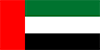


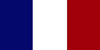
This software and associated files (the "Software") may only be used (executed, modified, executed after modifications) if you have purchased a valid license from the authors, typically via Odoo Apps, or if you have received a written agreement from the authors of the Software (see the COPYRIGHT file).
You may develop Odoo modules that use the Software as a library (typically by depending on it, importing it and using its resources), but without copying any source code or material from the Software. You may distribute those modules under the license of your choice, provided that this license is compatible with the terms of the Odoo Proprietary License (For example: LGPL, MIT, or proprietary licenses similar to this one).
It is forbidden to publish, distribute, sublicense, or sell copies of the Software or modified copies of the Software.
The above copyright notice and this permission notice must be included in all copies or substantial portions of the Software.
THE SOFTWARE IS PROVIDED "AS IS", WITHOUT WARRANTY OF ANY KIND, EXPRESS OR IMPLIED, INCLUDING BUT NOT LIMITED TO THE WARRANTIES OF MERCHANTABILITY, FITNESS FOR A PARTICULAR PURPOSE AND NONINFRINGEMENT. IN NO EVENT SHALL THE AUTHORS OR COPYRIGHT HOLDERS BE LIABLE FOR ANY CLAIM, DAMAGES OR OTHER LIABILITY, WHETHER IN AN ACTION OF CONTRACT, TORT OR OTHERWISE, ARISING FROM, OUT OF OR IN CONNECTION WITH THE SOFTWARE OR THE USE OR OTHER DEALINGS IN THE SOFTWARE.