- APPS
- Sale Order Payment Status 16.0
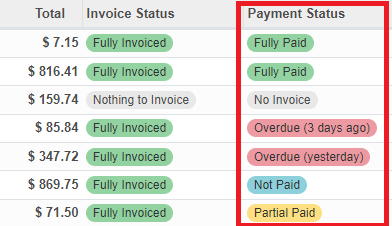
| Technical name | sale_order_payment_status |
| License | OPL-1 |
With this app, it will be easy to manage sale order payment status.
Sale order payment status will be showed on Sale Order Tree and Sale Order Form. Do a payment on Sale Order Form.

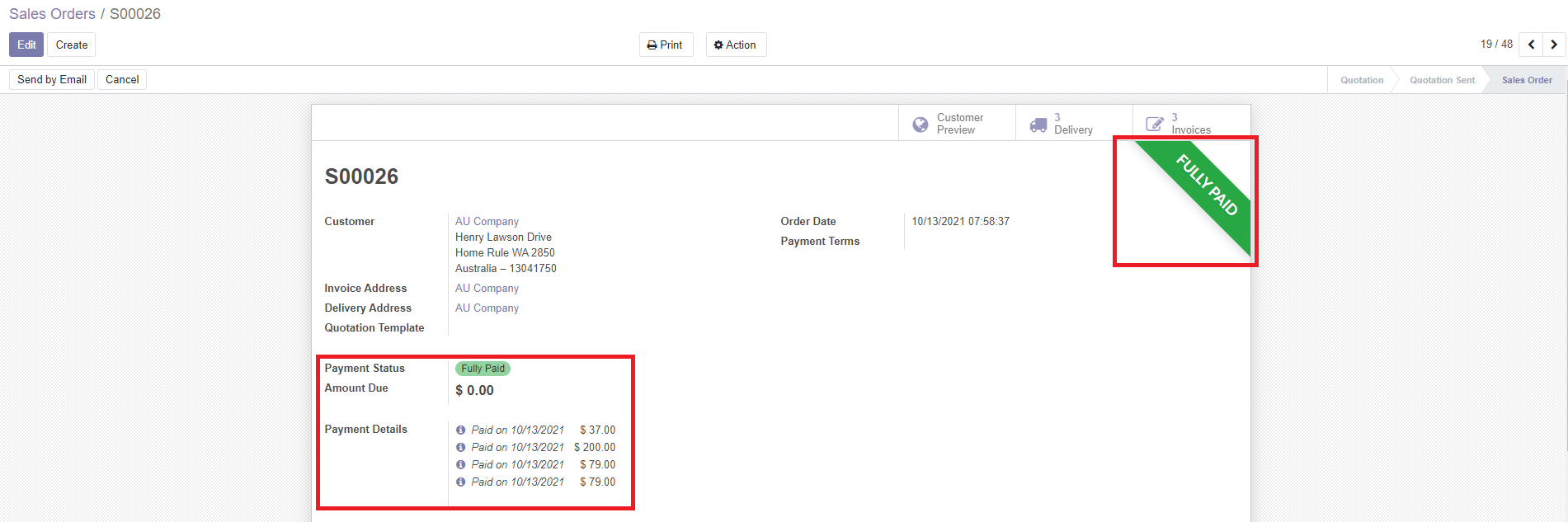
List features:
1. Show Sale Order Payment status on Sale Order Tree and Form.
2. Automatically calculate amount due of sale order and show it on sale order form.
3. Show payment info on sale order.
4. Do Payment on sale order form. Automatically reconcile invoice and re-calculate amount due.
5. Filters by Payment Status on Sale Order Tree.
List Payment Status:
1. No Invoice: The Sale Order hasn't any invoice. The status will be changed to "Not Paid" when one invoice is created.
2. Not Paid: The Sale Order has some invoices, and no invoice is overdue.
The status will be changed to "Fully Paid" automatically, when all of invoices was paid.
The status will be changed to "Partial Paid" automatically, when one of invoices was partial paid.
The status will be changed to "Overdue" automatically, when one of invoices was overdue.
3. Partial Paid: The Sale Order has some invoices, one of them was partial paid and all of them haven't been overdue.
The status will be changed to "Fully Paid" automatically, when all of invoices was paid.
The status will be changed to "Overdue" automatically, when one of invoices was overdue.
4. Overdue: The Sale Order has some invoices, one of them was overdue.
The status will be changed to "Fully Paid" automatically, when all of invoices was paid.
5. Fully Paid: The Sale Order has some invoices, all of them was paid.
List Example:
1. Example 1: "No invoice" status will be updated to "Not Paid" status.
2. Example 2: "Not Paid" status will be updated to "Partial Paid" status and from "Partial Paid" to "Fully Paid".
3. Example 3: Do payment for sale order that has some invoices.
4. Example 4: Filter Sale Order Payment Status.
Example 1: "No invoice" status will be updated to "Not Paid" status
Sale order payment Status is "No invoice".

After one invoice was created. The payment status was changed to "Not Paid", and amount due was showed on the form
if User is belong to Billing group (group_account_invoice) the "Register Payment" button will be showed.

Example 2: "Not Paid" status will be updated to "Partial Paid" status and from "Partial Paid" to "Fully Paid"
Click on "Register Payment" button to do a payment from sale order form.

In put Amount less than Sale order amount due, and then click on "Create Payment" button
After create payment. The payment status was changed to "Partial Paid", and payment detail was showed.

Click on "Register Payment" button again to do a payment for rest amount.

After create payment. The payment status was changed to "Fully Paid", and payment detail was showed.

Example 3: Do payment for sale order that has some invoices
This sale order has 3 invoices, amount due of each invoice is $174.04, and total amount due of 3 invoices is $522.12

Invoice INV/2021/10/0035

Invoice INV/2021/10/0036

Invoice INV/2021/10/0037

From sale order form, do a frist payment by click on "Register Payment" button, and input amount $100.12


Frist payment was reconciled for INV/2021/10/0037 invoice

Back to sale order form and do a second payment by click on "Register Payment" button, and input amount $300.00


Second payment was reconciled $73.92 for INV/2021/10/0037 invoice

And was reconciled $174.04 for INV/2021/10/0036 invoice

And was reconciled $52.04 for INV/2021/10/0035 invoice

Back to sale order form and do a third payment by click on "Register Payment" button, and input the rest amount


Third payment was reconciled $122.00 for INV/2021/10/0035 invoice

Example 4: Filter Sale Order Payment Status

Email Support: huynh.giang.son.gs@gmail.com
This software and associated files (the "Software") may only be used (executed, modified, executed after modifications) if you have purchased a valid license from the authors, typically via Odoo Apps, or if you have received a written agreement from the authors of the Software (see the COPYRIGHT file).
You may develop Odoo modules that use the Software as a library (typically by depending on it, importing it and using its resources), but without copying any source code or material from the Software. You may distribute those modules under the license of your choice, provided that this license is compatible with the terms of the Odoo Proprietary License (For example: LGPL, MIT, or proprietary licenses similar to this one).
It is forbidden to publish, distribute, sublicense, or sell copies of the Software or modified copies of the Software.
The above copyright notice and this permission notice must be included in all copies or substantial portions of the Software.
THE SOFTWARE IS PROVIDED "AS IS", WITHOUT WARRANTY OF ANY KIND, EXPRESS OR IMPLIED, INCLUDING BUT NOT LIMITED TO THE WARRANTIES OF MERCHANTABILITY, FITNESS FOR A PARTICULAR PURPOSE AND NONINFRINGEMENT. IN NO EVENT SHALL THE AUTHORS OR COPYRIGHT HOLDERS BE LIABLE FOR ANY CLAIM, DAMAGES OR OTHER LIABILITY, WHETHER IN AN ACTION OF CONTRACT, TORT OR OTHERWISE, ARISING FROM, OUT OF OR IN CONNECTION WITH THE SOFTWARE OR THE USE OR OTHER DEALINGS IN THE SOFTWARE.