- APPS
- Report Designer (XLSX, XLSM) 16.0
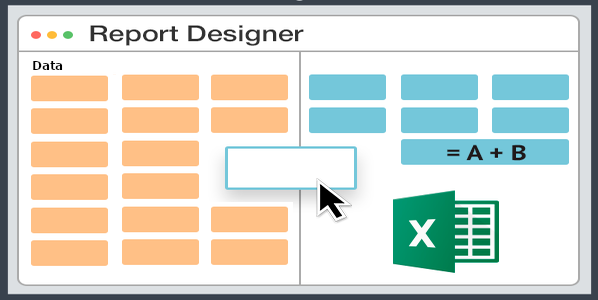
| Technical name | reports_designer |
| License | OPL-1 |



Module allows to Create and Print various
Financial and Analytical Reports for all Odoo Applications,
including Custom Applications, in MS Excel format (XLSX, XLSM),
for any data with any level of detail
Report Designer Features
- All Models (including custom Models defined during development) are available for printing.
- All Models Fields (including custom Models Fields defined during development, Calculated Fields not stored in the database and Images) are available for printing.
- Report structure is determined by Sections:
- Sections describe the model data.
Subsections describe the data of related models.
Possible to define any number of Sections.
Each Section can contain any number of Subsections.
The sections can be arranged in any order according to the other Sections.
Sections can contain any number of Excel Fields definitions. - For Excel Fields you can select a Model Field from Any related Model.
- Excel Fields in the section can be arranged in any order relative to other Excel Fields.
- Excel Fields possible to define additional properties:
- Formulas.
Grouping by Excel Fields.
Aggregate functions (used in conjunction with Grouping): Sum, Max, Min, Count, Avg.
Having Clause enables you to specify conditions that filter which group results appear in the results.
In Having Clause possible to use both fixed Values and Report Parameters.
Sort by fields: Ascending and Descending.
Printing Images. - Possible to use any number of Report Parameters in the wizard when printing a report:
- The following types of Report Parameters are supported in the Report: Char, Integer, Float, Many2one, Many2many, Date, DateTime, Boolean.
Report Parameters can be Required to be filled in the Report Printing Wizard or not.
Possible to determine the order of the Report Parameter Fields in the Report Printing Wizard. - Domains can be used in the settings of each section.
- In domains possible to use both fixed Values and Report Parameters.
- Possible to print Archived Data.
- Possible definition of output file name pattern.
- Display a brief description of the report in the wizard when printing a report.
- Creating a report print menu - a report is generated for all records of the main report model.
- Adding a menu to the "Print" menu of the Main Report Model - a report is generated based on the selected model records.
- Possible to send the report by Email.
- Possible to force specify the Report Language to be different from the Language of the User who prints the Report.
- Possible to duplicate the report configuration for further editing.
- Export and import report configuration between different databases (Menu: Action-->Export/Import Report Configuration).
- The ability to use a customized files in MS Excel format (XLSX, XLSM) as a template containing predefined (pre-formatted) fields (sheet, data, color scheme, font size, border, images, page layout, data formats, width, height, alignment, formulas, etc.)
You can prepare a template file in MS Excel or LibreOffice.
REPORT EXAMPLES
Example for a Sales Analysis Report
REPORT CONTENT
- Sales Orders with the following Fields: Number, Date, Customer, Product, Ordered Quantity, Unit Price, Discont (%), Subtotal, Invoiced Quantity, Delivered Quantity, State, Salesperson
- Invoices with the following Fields: Number, Invoice Date, Due Date, Product, Quantity, Unit Price, Discont (%), Subtotal, Type, Status
- Payments with the following Fields: Name, Payment Date, Currency, Payment Amount
- Warehouse Operations with the following Fields: Reference, Date, Product, Initial Demand, Reserved, Done, Operation Type, State
- Projects with the following Fields: Project Name, Task Name, Assigned to, Planned Hours, Hours Spent, Remaining Hours, Deadline, Progress (%), Stage
- Timesheets for Tasks with the following Fields: Date, Description, Employee, Duration (Hours)
- Summary of Sales Orders, Invoices, Payments, Warehouse Operations, Projects
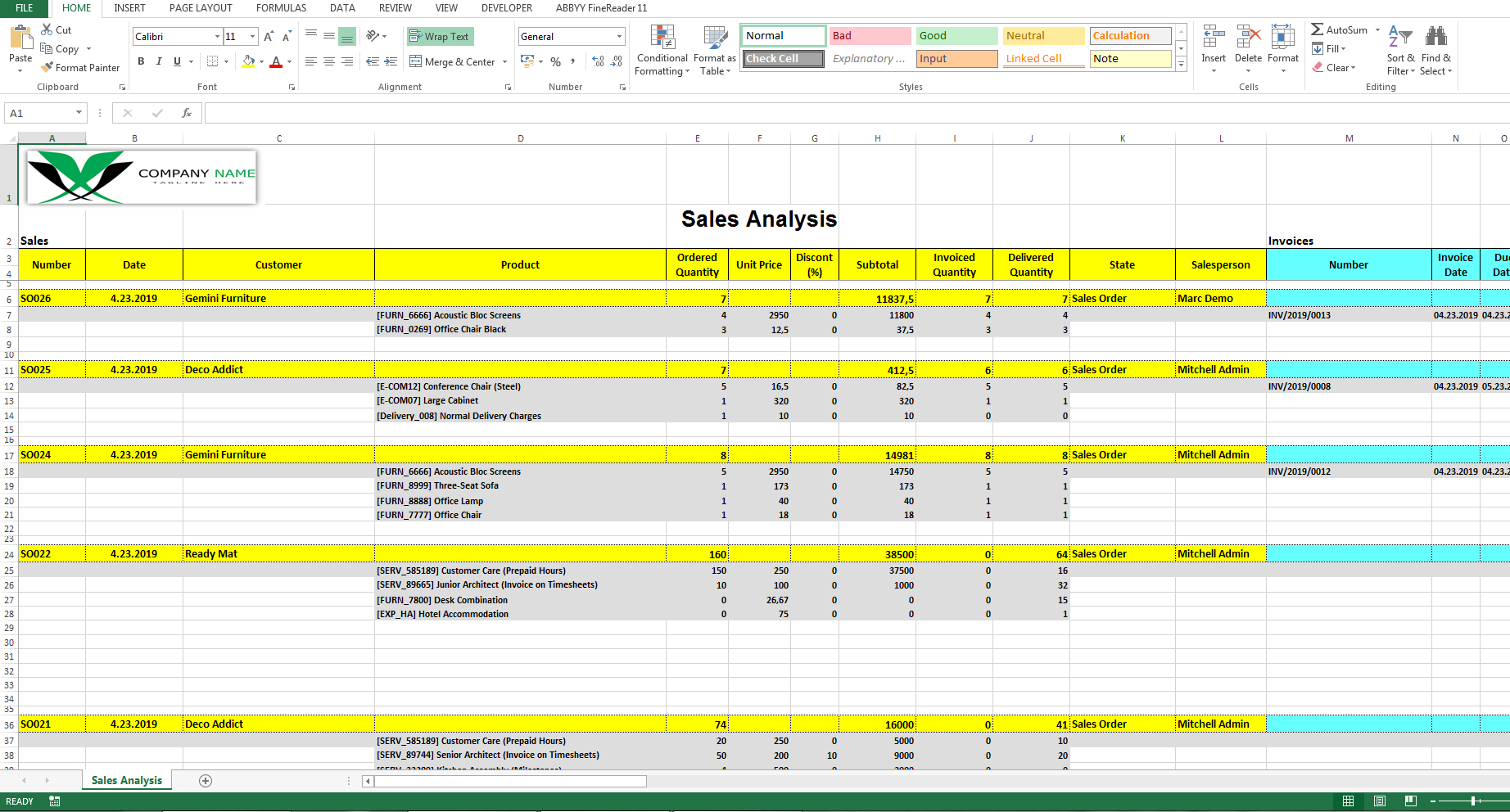
Example for a Partner Ledger Report
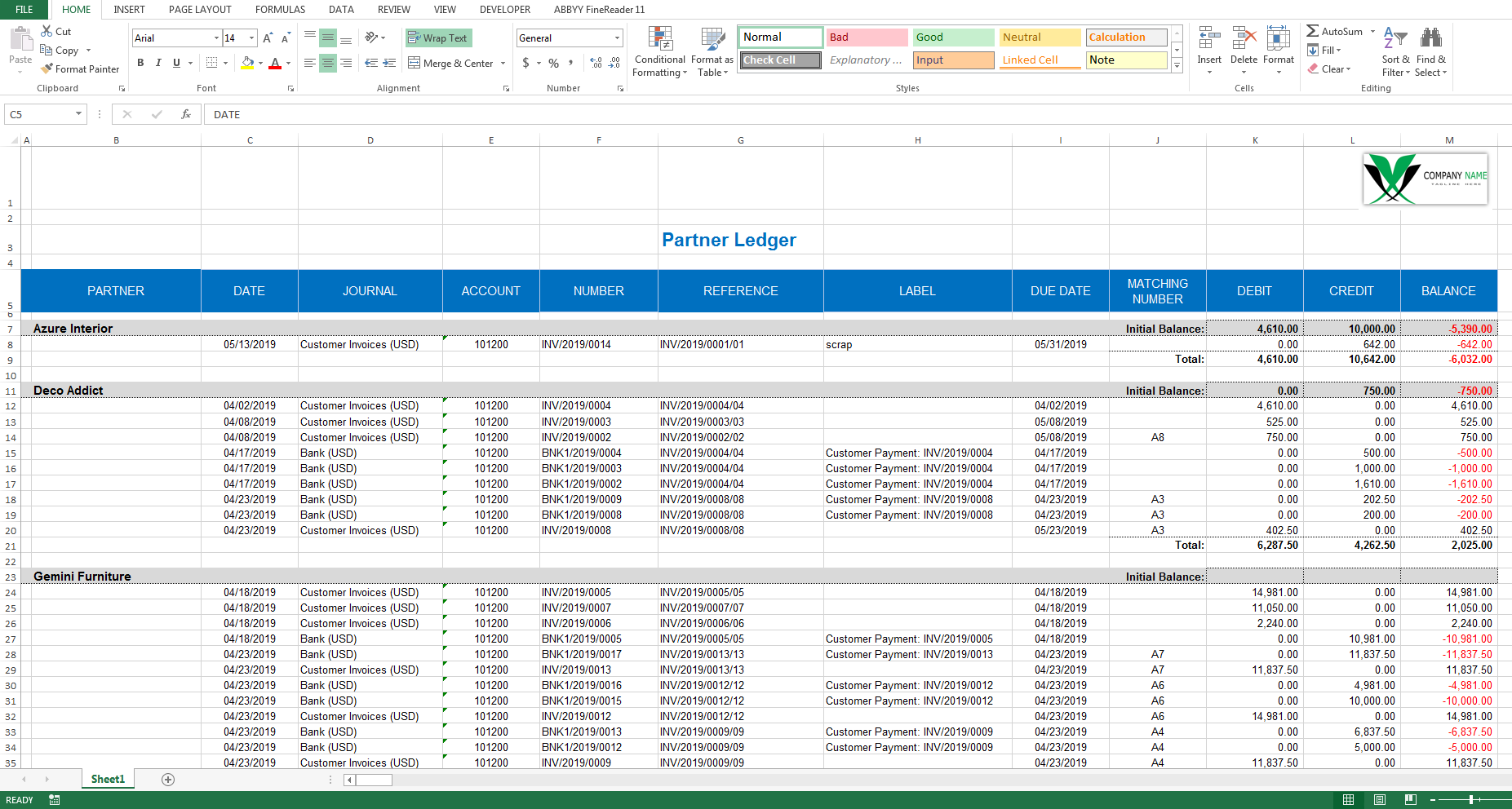
Example for a Stock IN/OUT
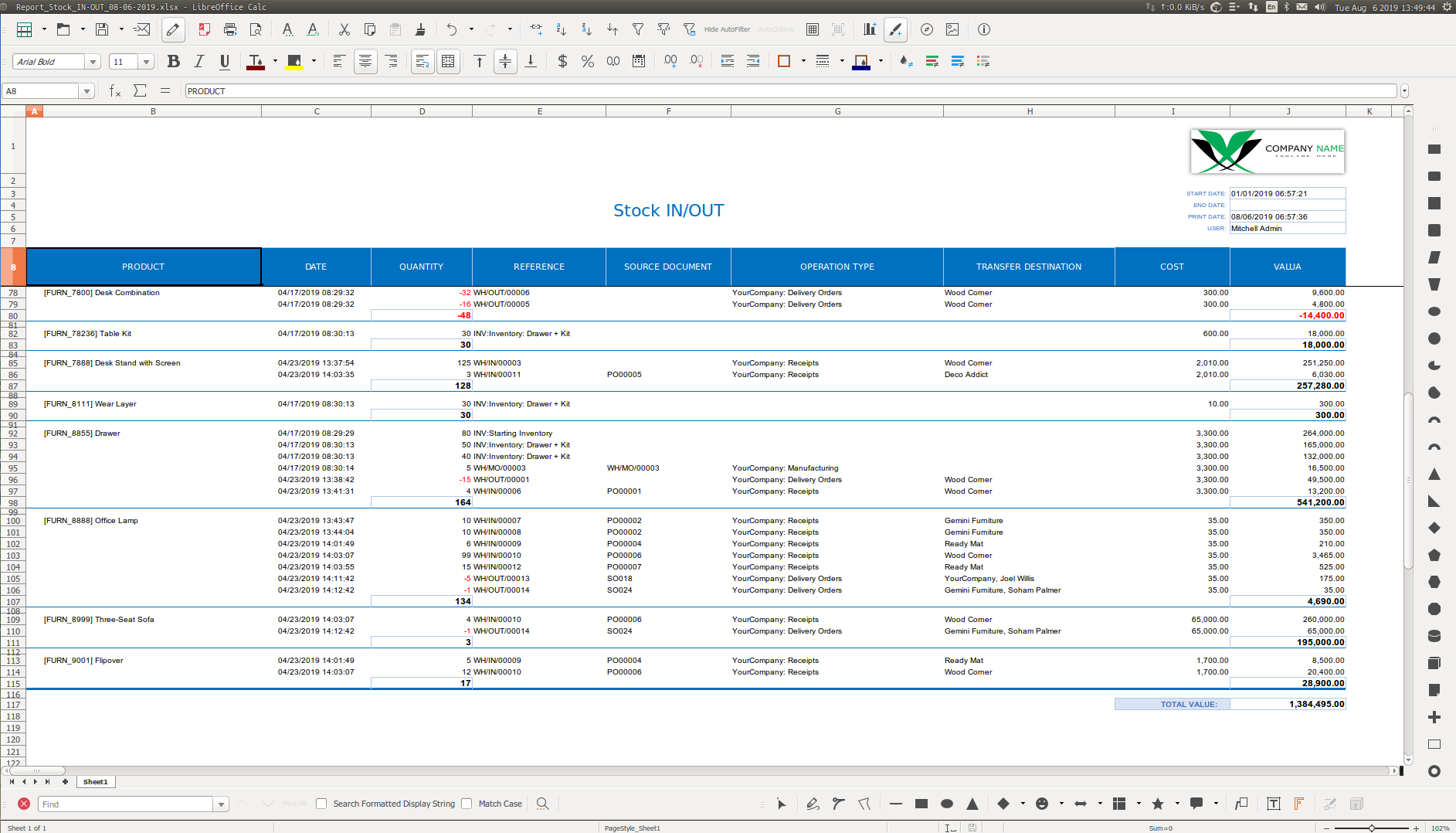
Example for a Customer Invoice with Product Images
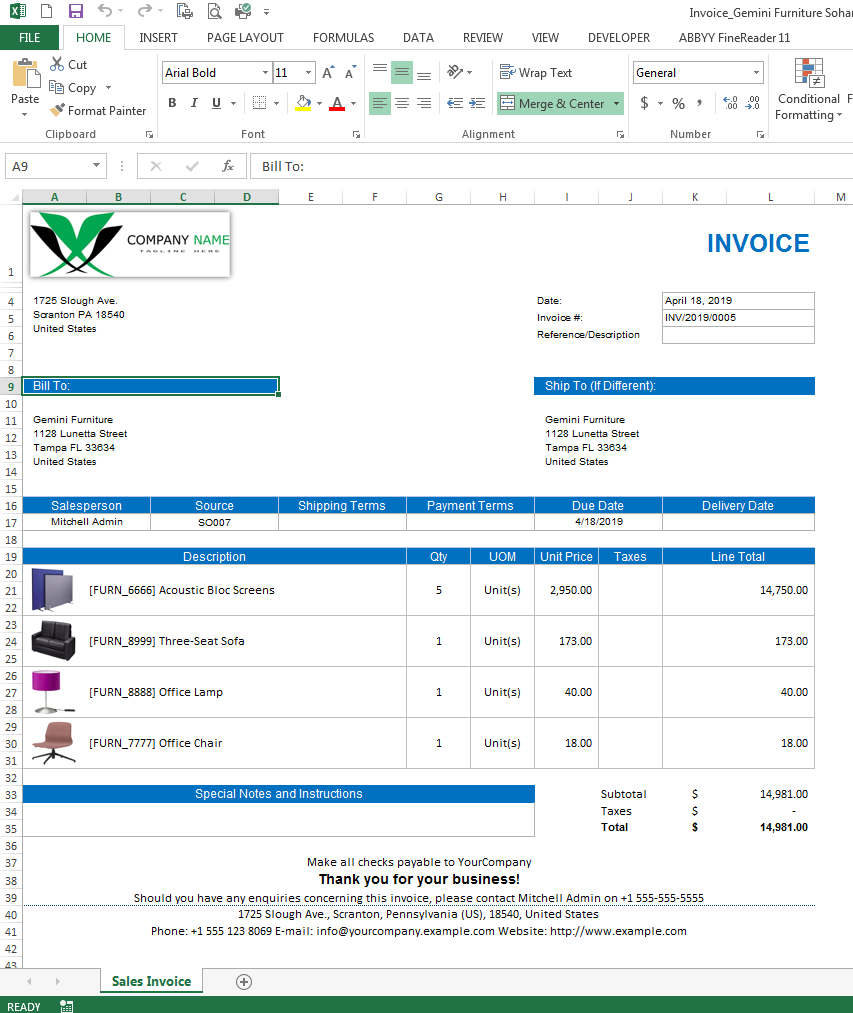
Creating and Printing a Report
Creating and Printing a Report
This article isn't large enough to cover all of the power packed into this tool. But I hope to show enough to pique reader interest so that you can try these tools out and research their capacity for yourself.
-
List of all Invoices with a Number, Customer, Date, invoice Amount.
-
For each invoice additionally, a List of all Invoice Lines, with Product Name, Quantity, Unit Price, Amount.
-
Add Report Print Parameters: Start Date, End Date, Selected Partners.
-
Add the ability to print this report from the created Menu.
-
Add the ability to print from the "Print" Menu of the Customer Invoices model.
Select the "Report Excel" Menu
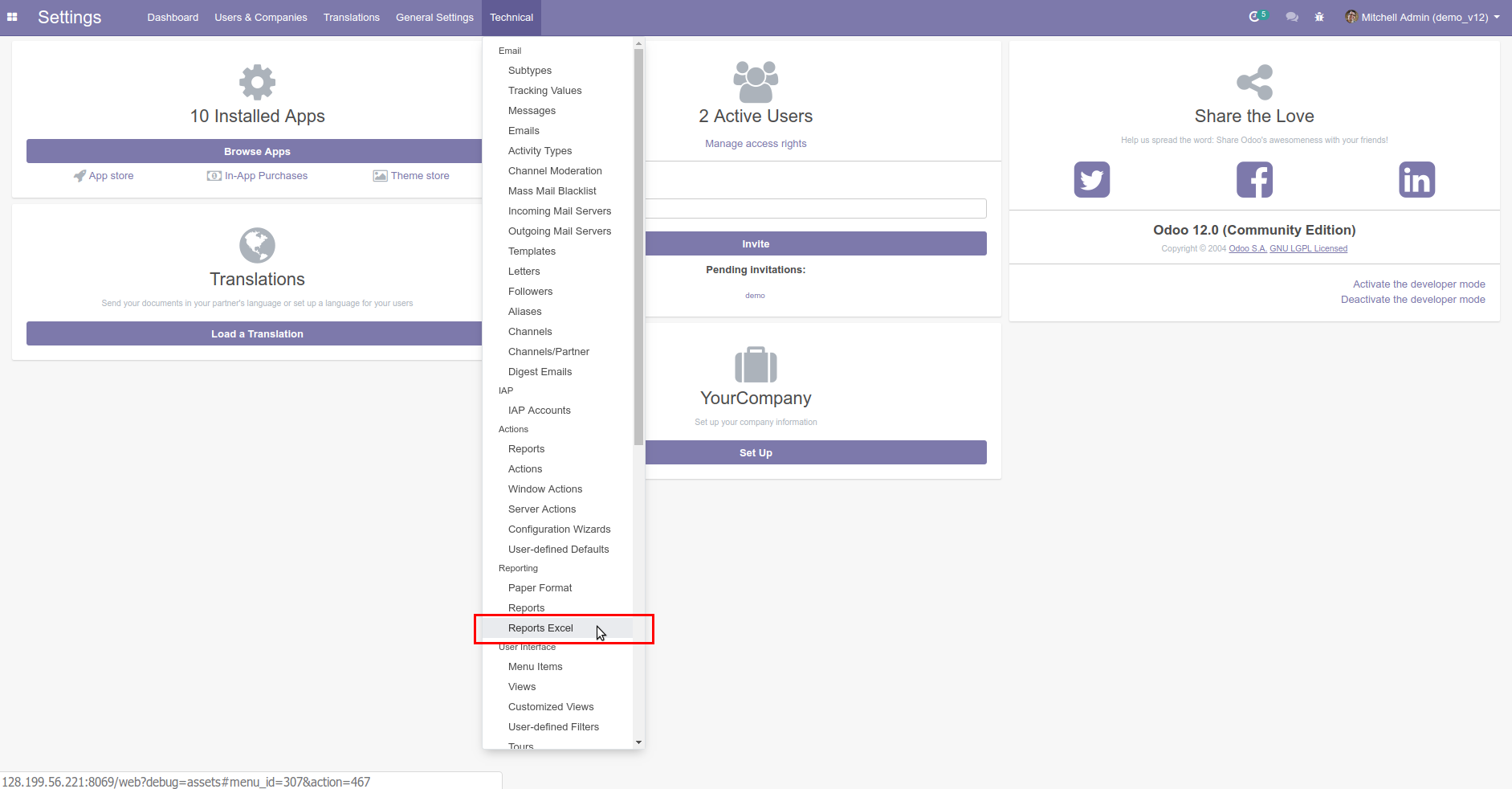
Select The Main Report Model
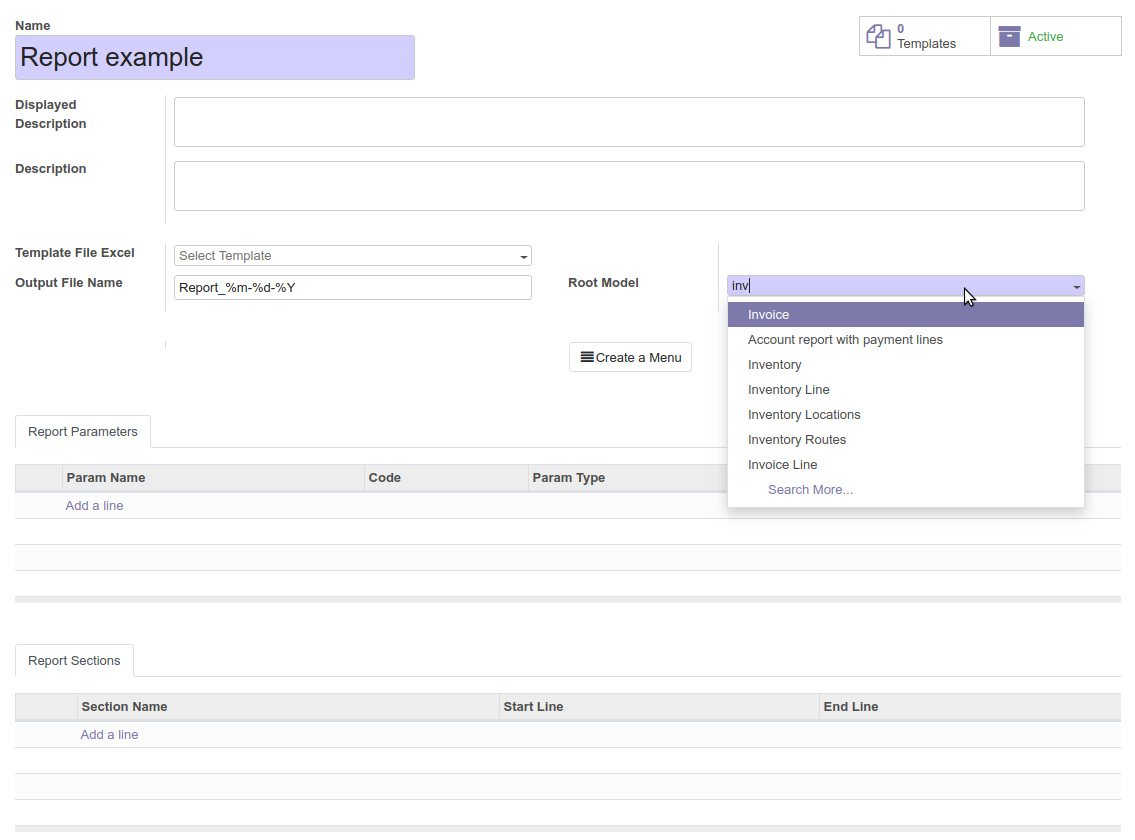
If you need to Prepare and Upload a Report Template,
for example a Template for an Invoices Report
Using a report template is optional. You can generate reports both with a template and on a blank sheet in the MS Excel Workbook. You can prepare the template file in MS Excel or LibreOffice.
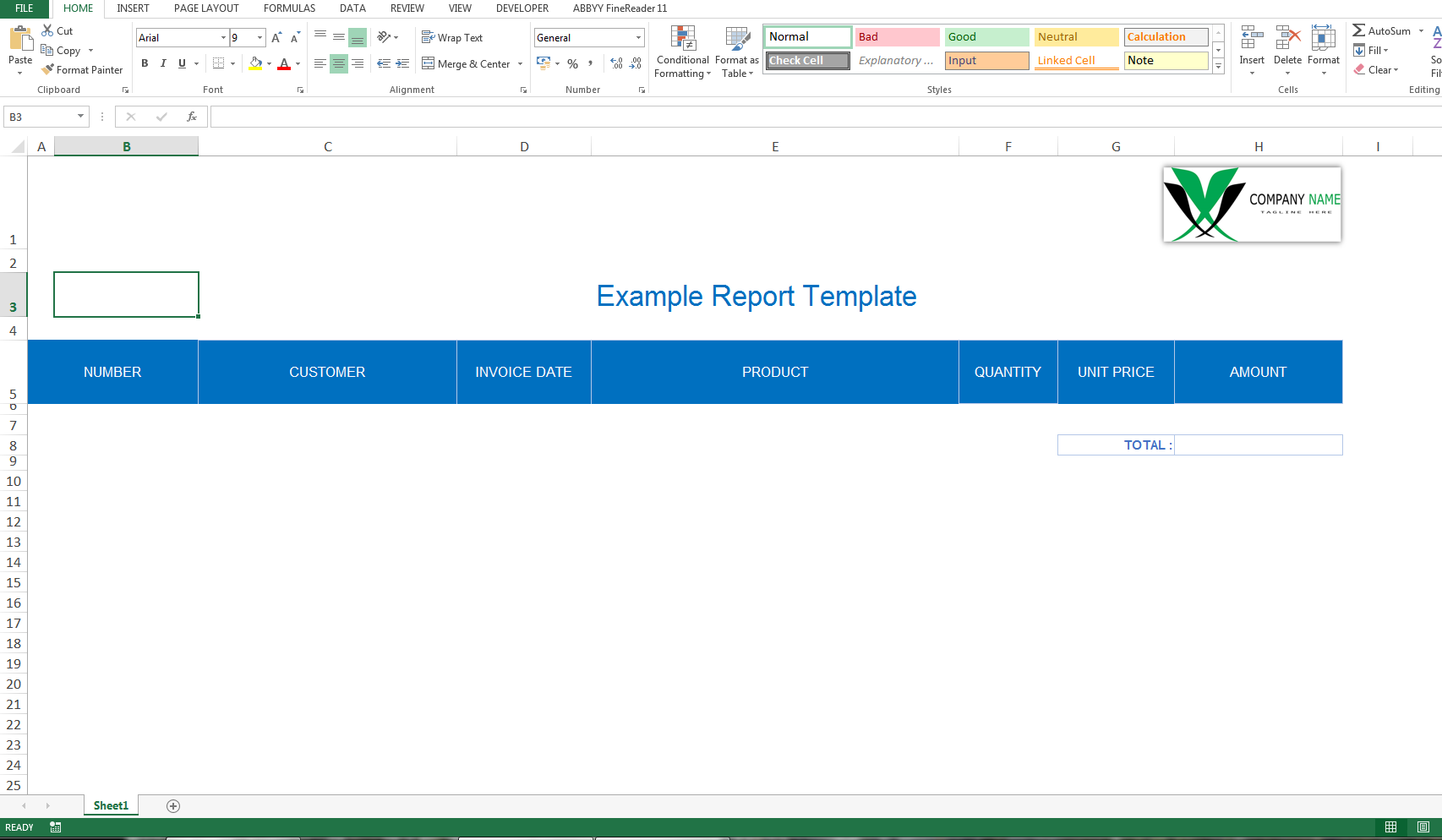
Upload the Template
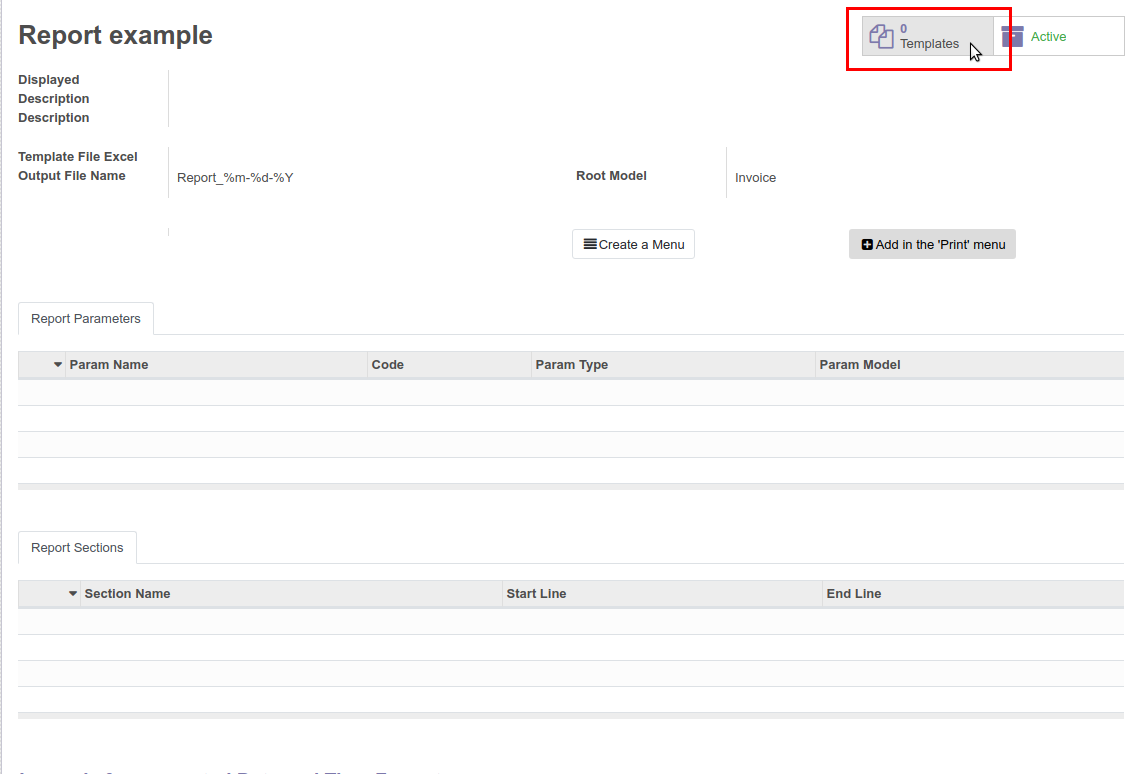
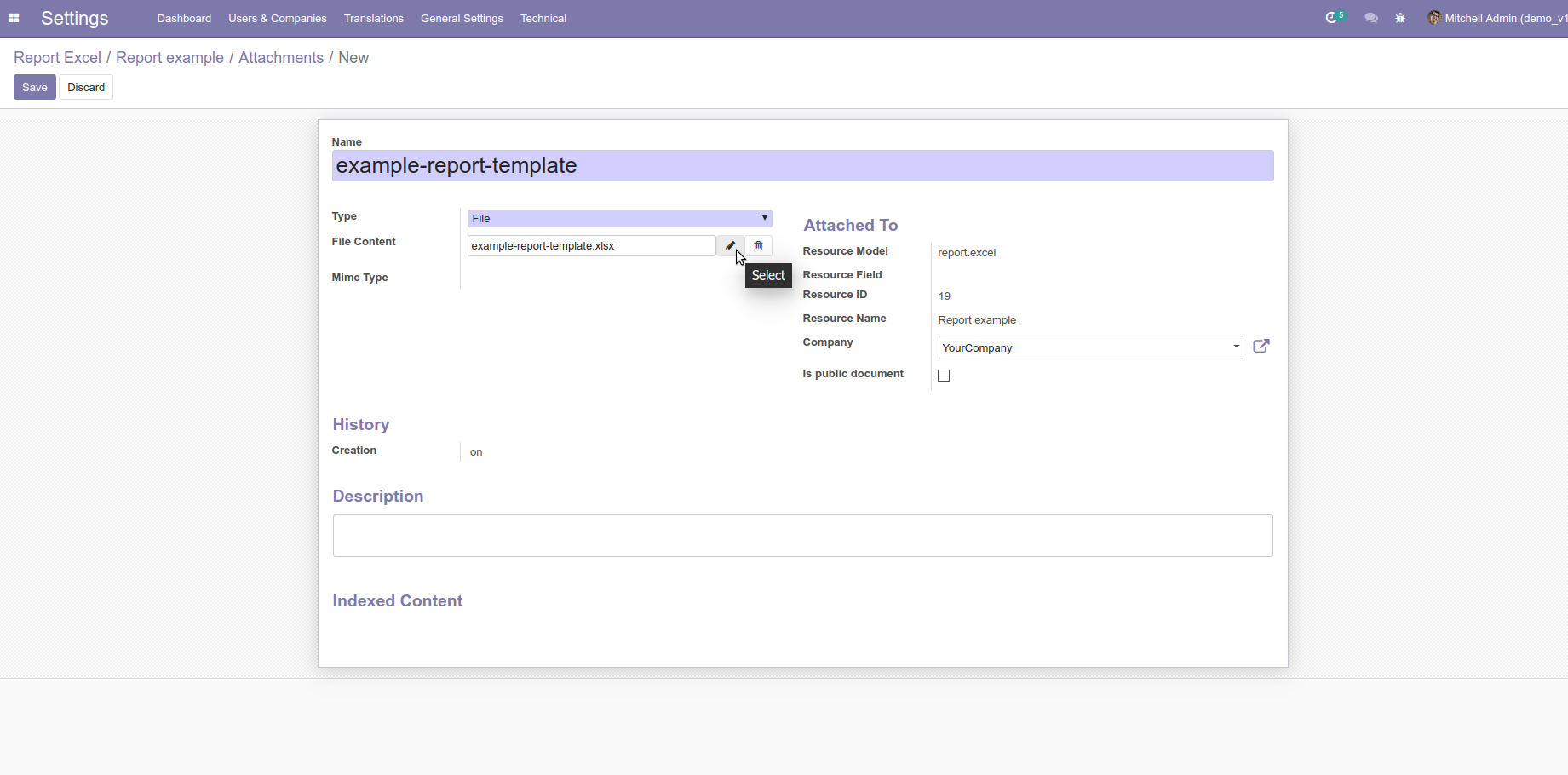
Select the template you want to use in the Report
If no template is selected, the report will be generated on a Blank Sheet in the MS Excel workbook.
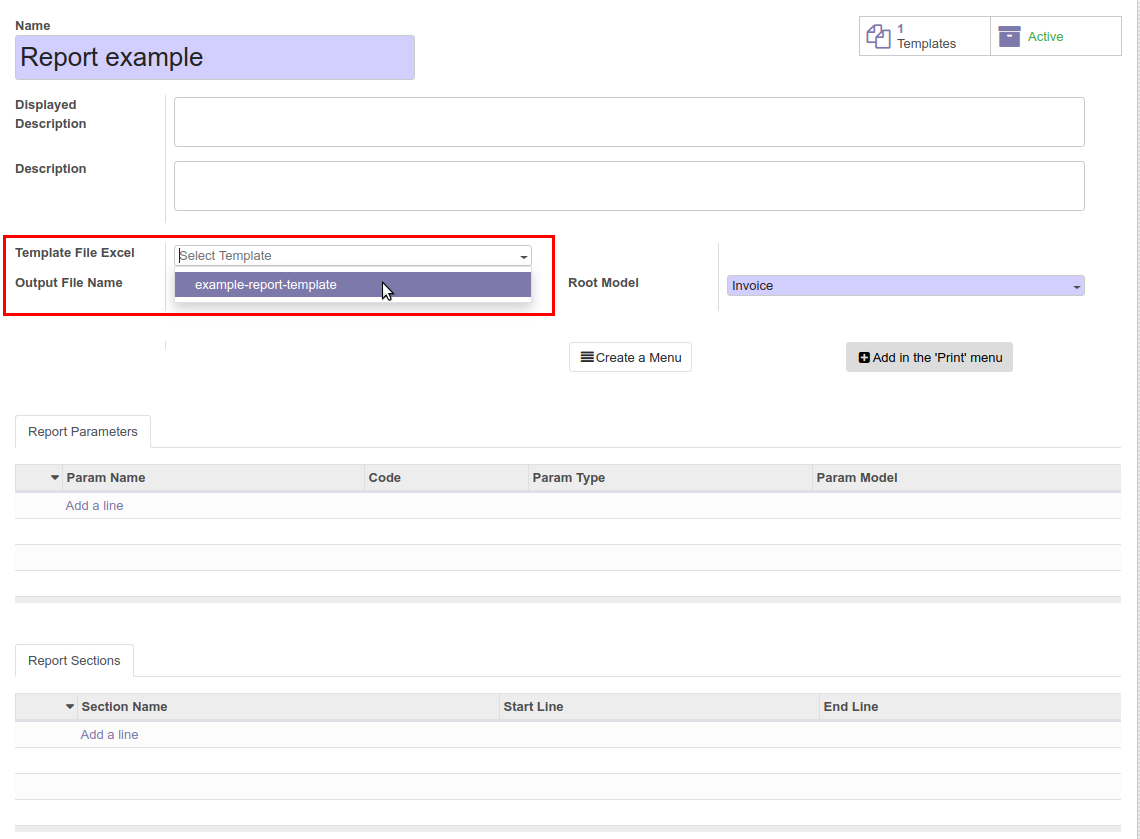
If necessary, change the Name of the Sheet in the Excel Workbook on which the Report will be generated
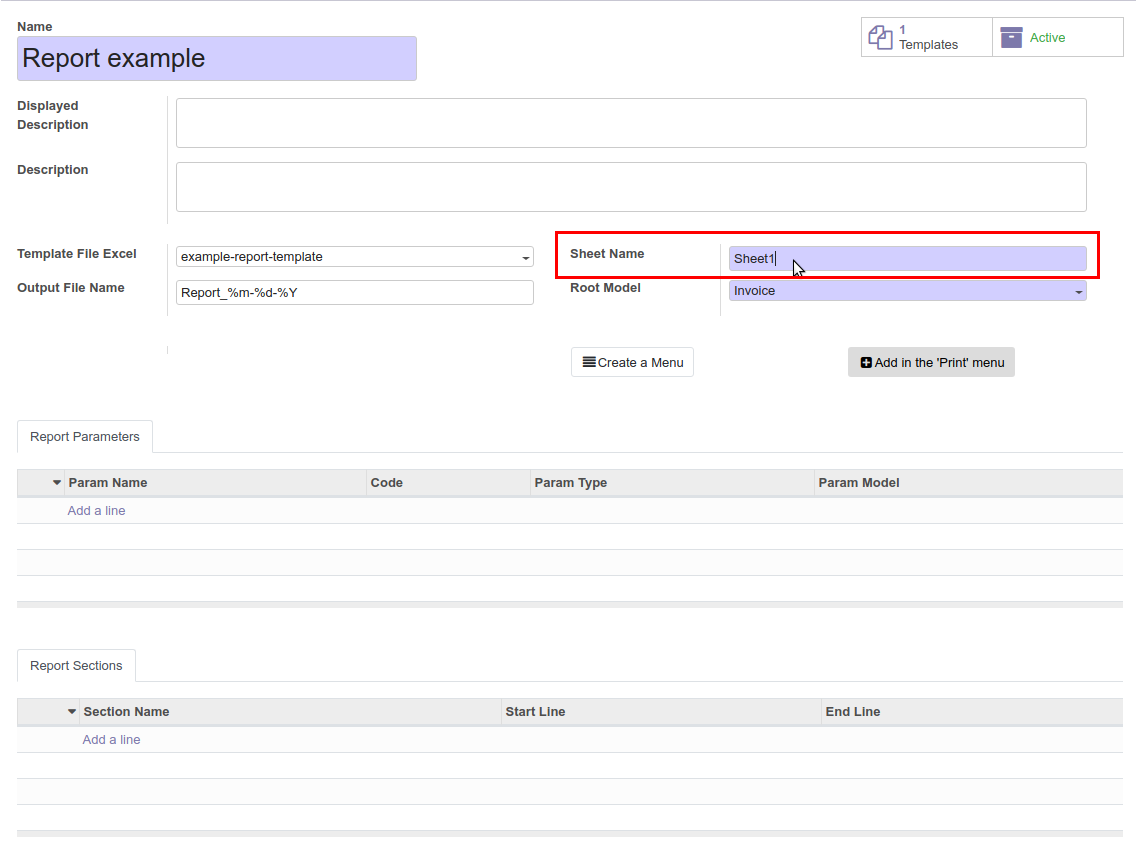
Add the desired Parameters that you want to use in the Report
ATTENTION!
AFTER ADDING OR CHANGING THE PARAMETERS, IT IS NECESSARY TO SAVE THE REPORT!
MODIFIED OR NEW CREATED PARAMETERS WILL BE AVAILABLE FOR CHOICE IN THE DOMAIN ONLY AFTER YOU SAVE A REPORT!
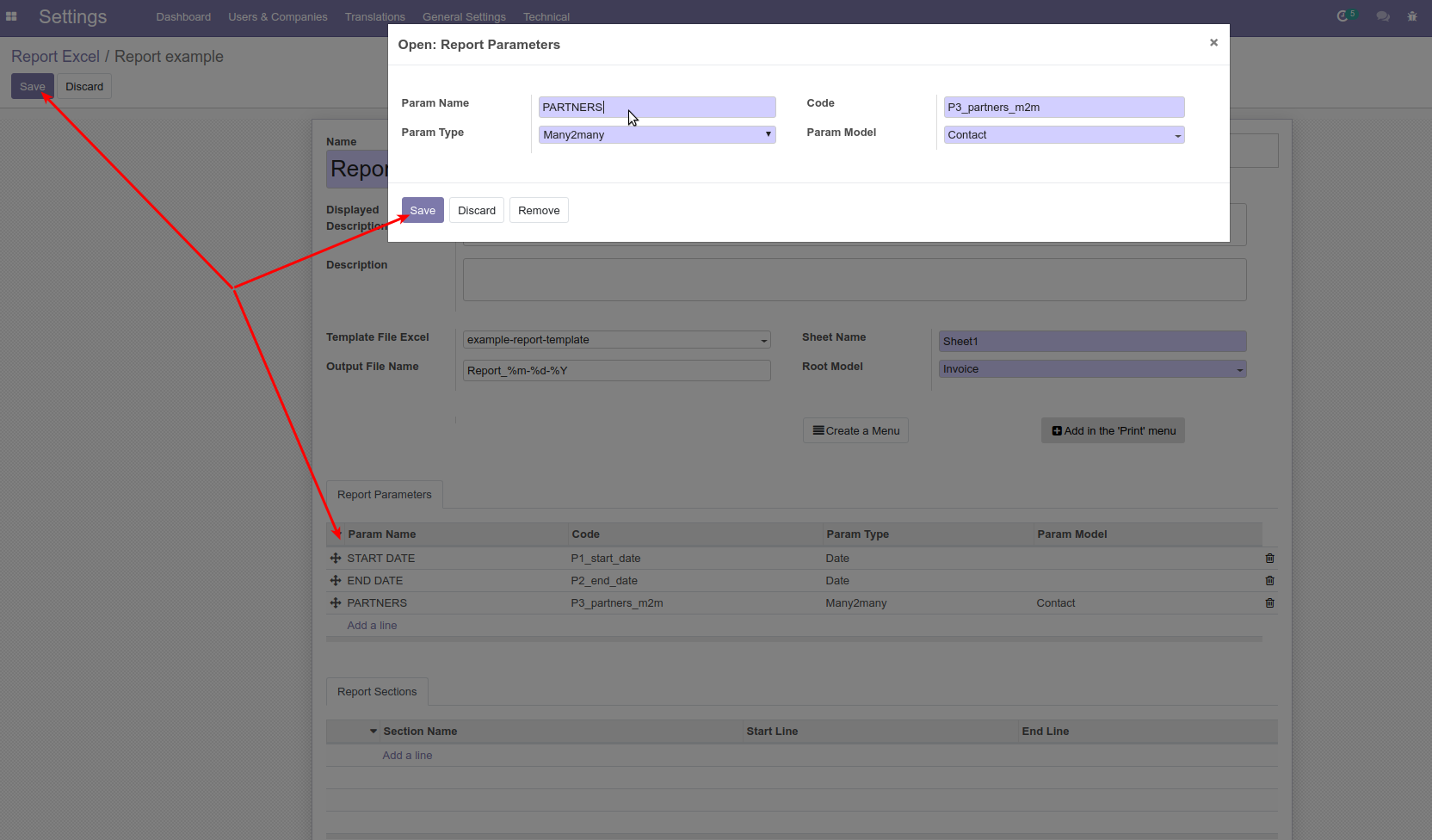
Create the report section
Sections describe the model data.
Subsections describe the data of related models.
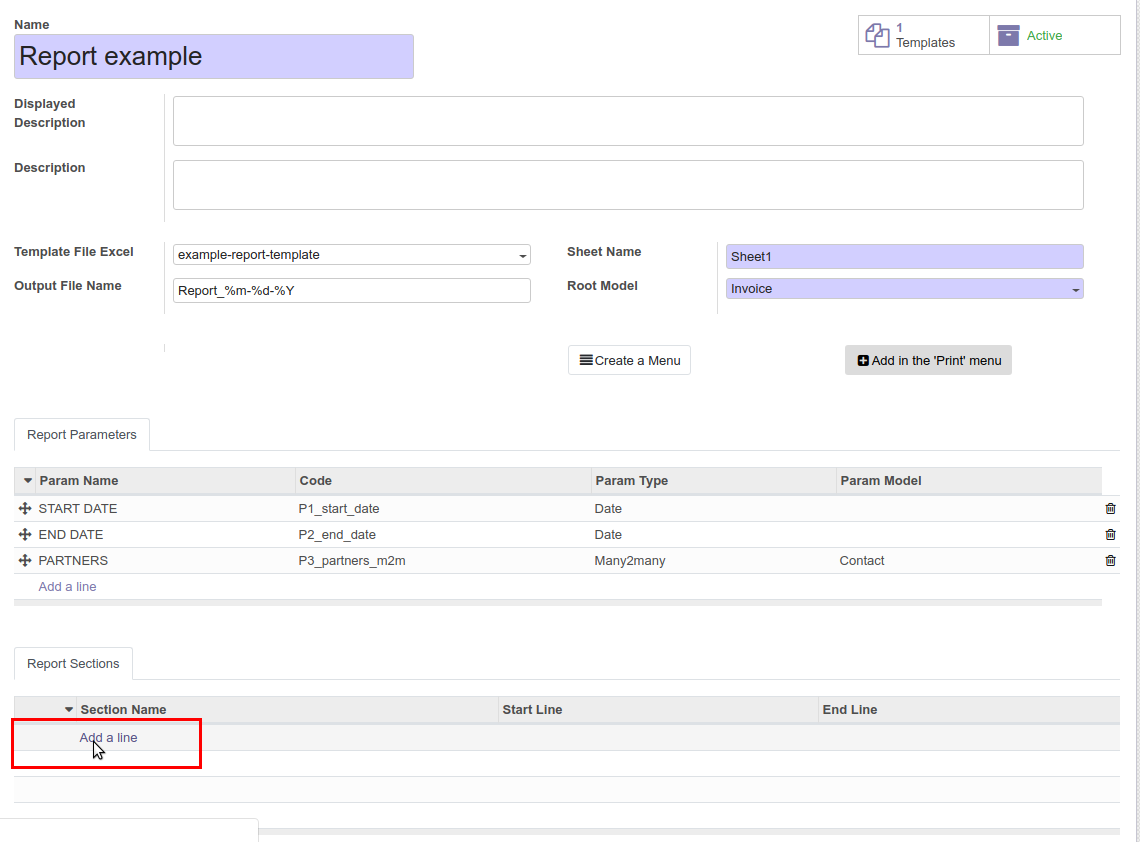
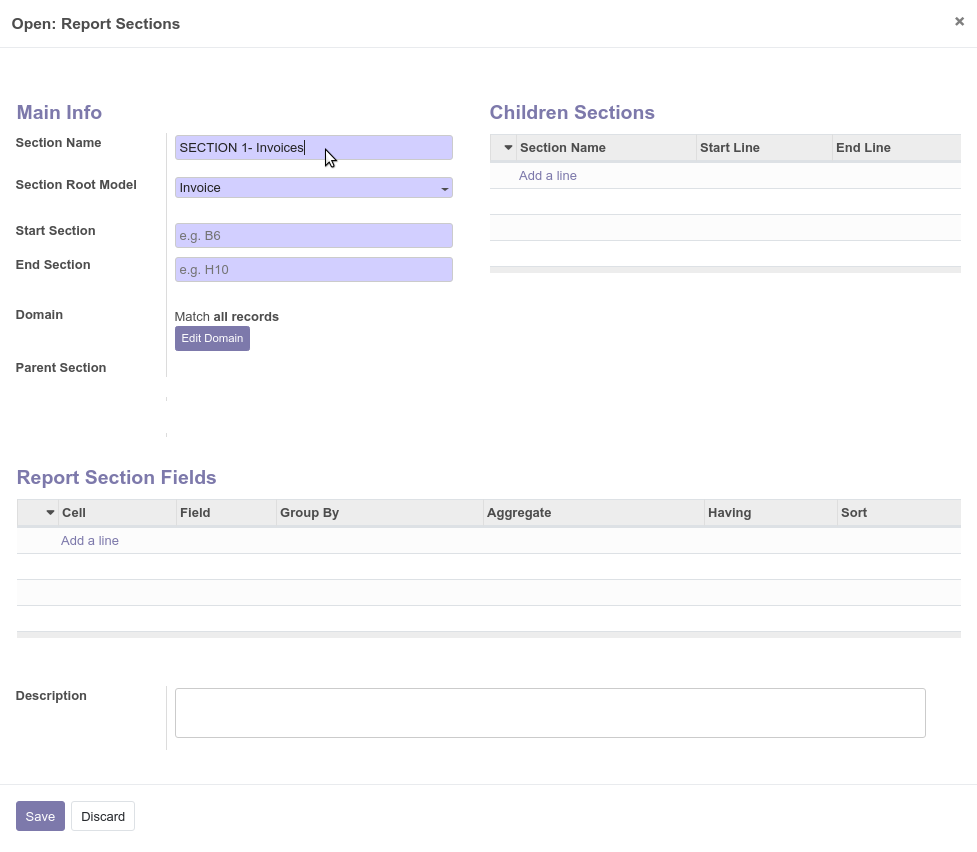
Set the Start and End of the Section
Start Section - Top Left Section Cell on the Sheet in the MS Excel Workbook
End Section - Lower Right Section Cell on the Sheet in the MS Excel Workbook
You can arbitrarily, where required, define Report Sections on the Sheet.
The rules for placement of Sections:
- Sections of the Same Level should not intersect.
- The Child Section must be within the boundaries of the Parent Section (must not extend beyond the boundaries of the parent Section).
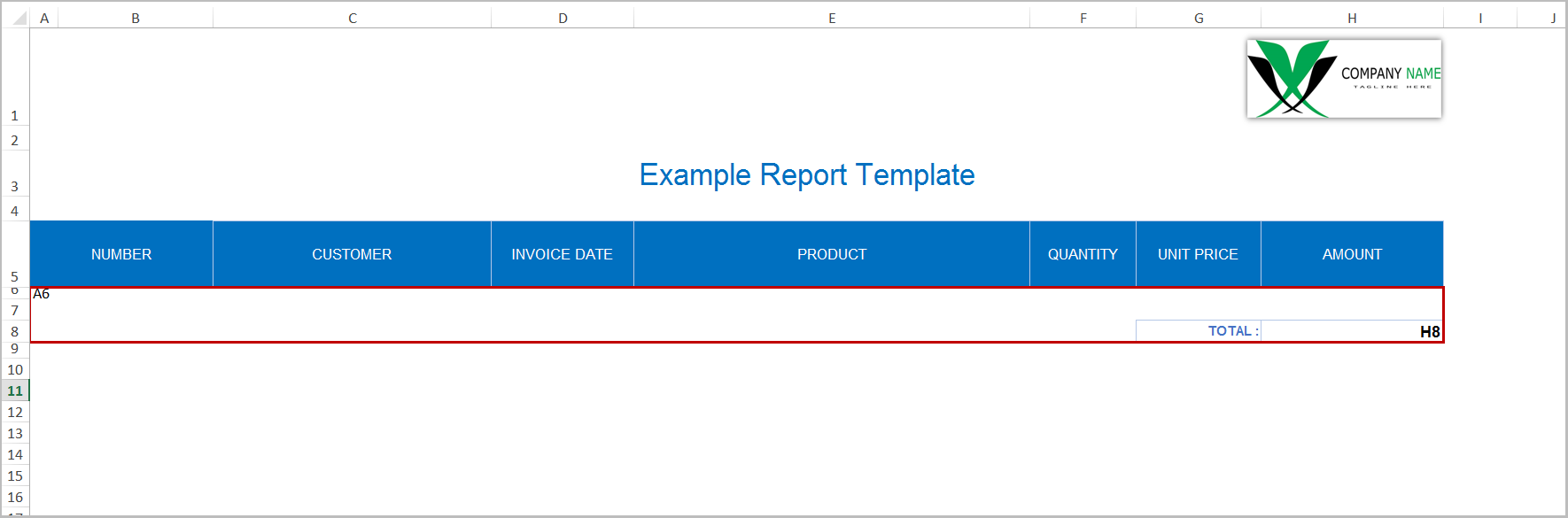
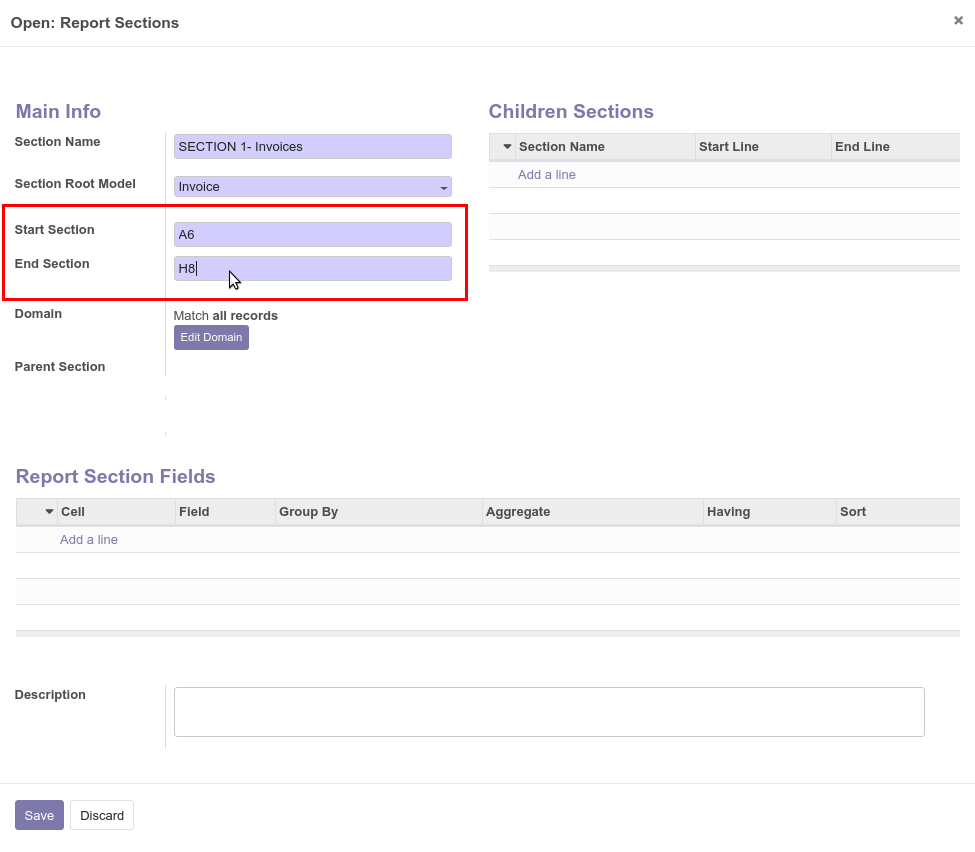
If you need to apply a filter to the received records for the Section, then add DOMAIN
The Type of Odoo Field (Not a Relational Field) you want to apply the Parameter to must match the Parameter Type.
For Relational Fields (Type: Many2one or Many2many), the Relation Model must match.
For example:
1)
Odoo Field: "Order Date" date_order (Type: DateTime)
Report Parameter: "START DATE" (Param Type: DateTime)
2)
Odoo Field: "Customer" partner_id (Type: Many2one) Relation Model: Contact
Report Parameter: "PARTNERS" (Param Type: Many2many or Many2one) Relation Model: Contact
If the Parameter Type or Relation Model does not match, the Parameter will not be displayed in the drop-down list available for selection.
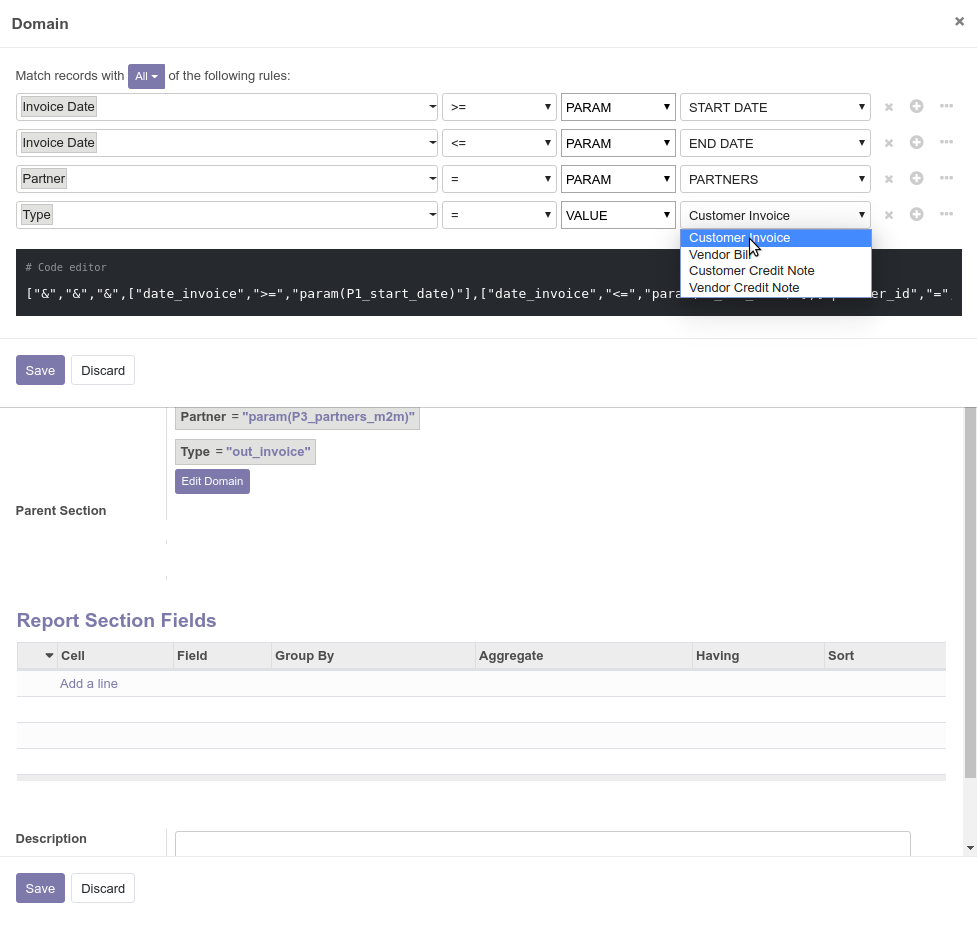
Add an Excel Cell and select the Model Field that you want to display in this Cell
The procedure for defining Excel Fields is very simple, you specify the cell on the Sheet in the MS Excel Workbook in the formats "A10", "B10", "A15", "C20", .... and select the Odoo Model Field, the value you want see in this cell.
Excel Fields should be located anywhere within the section in which they are defined, but they should not be located on the territory of child sections.
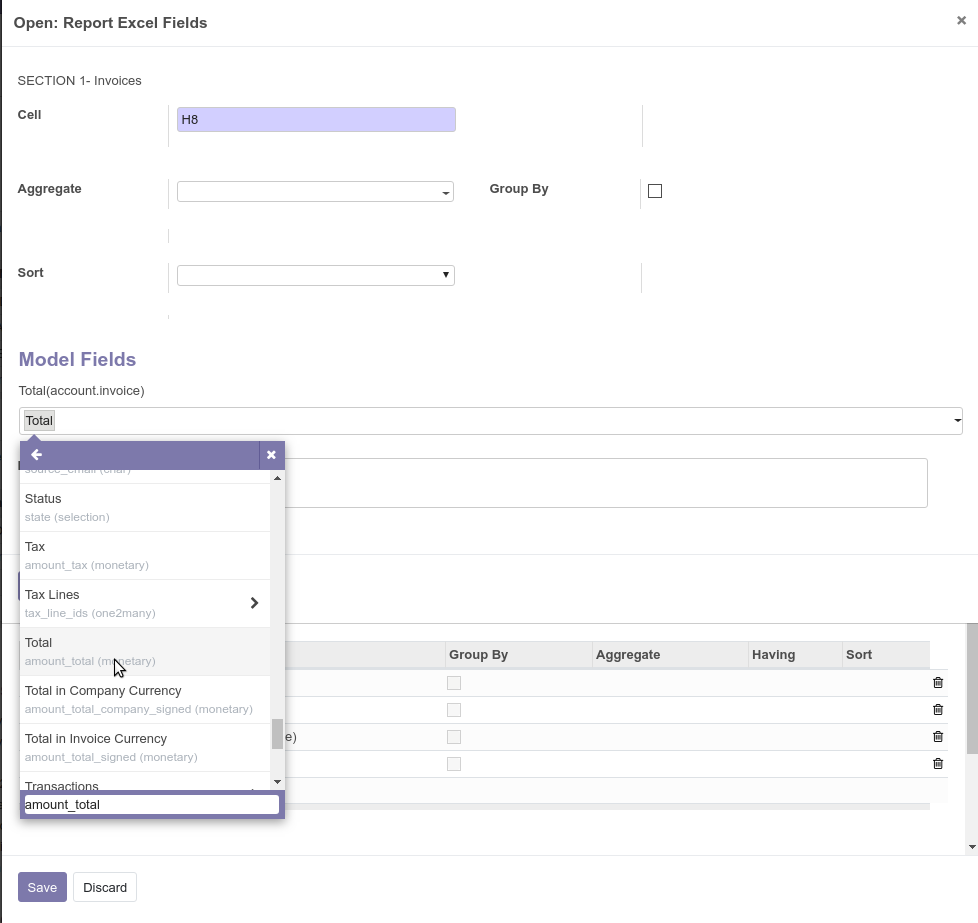
Add Subsection to get Invoice Lines
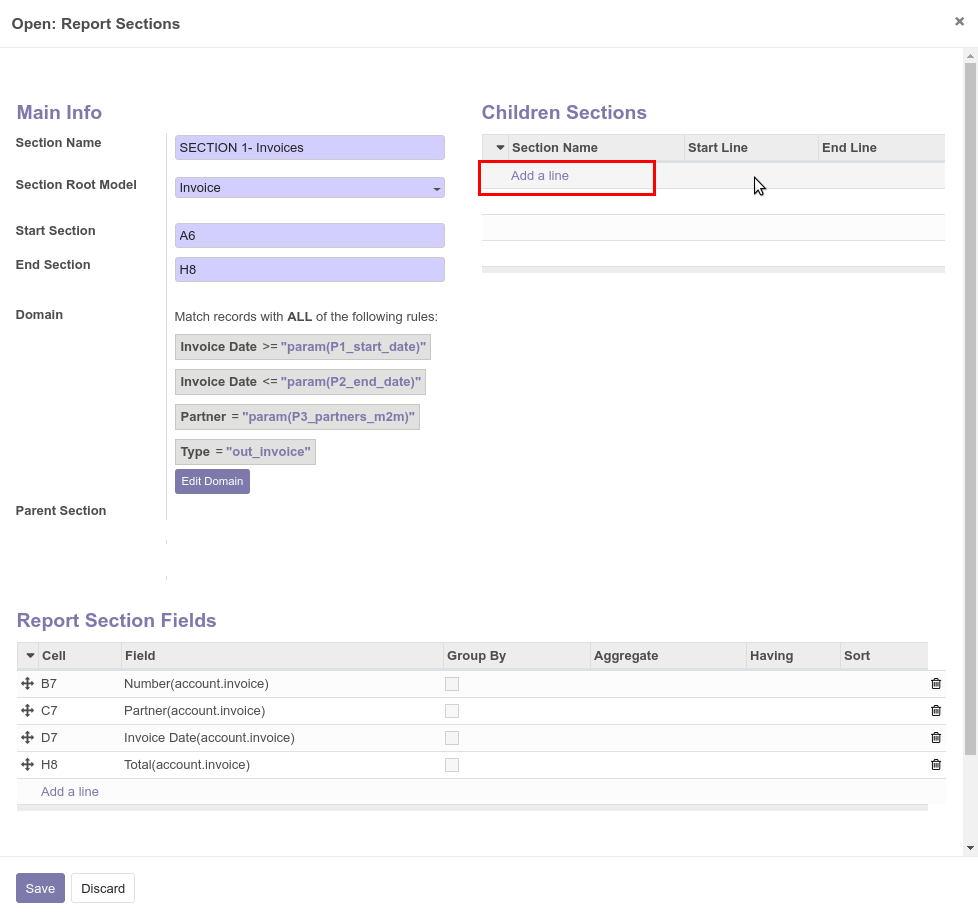
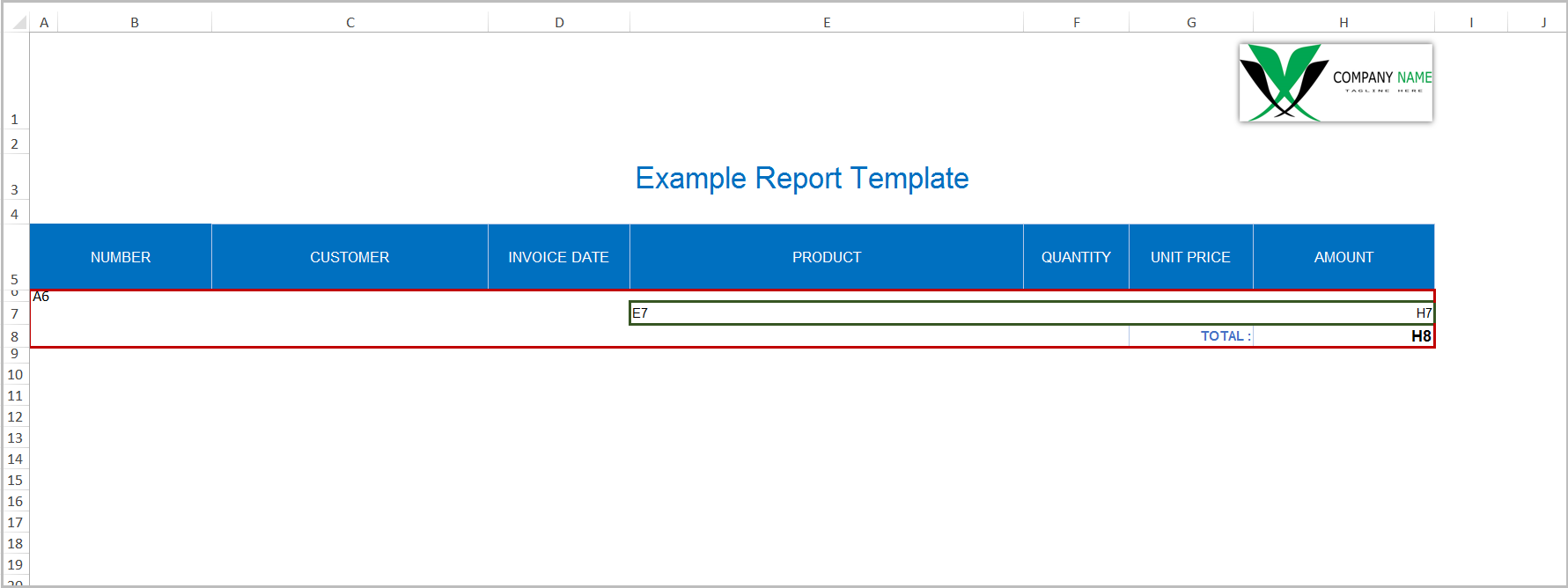
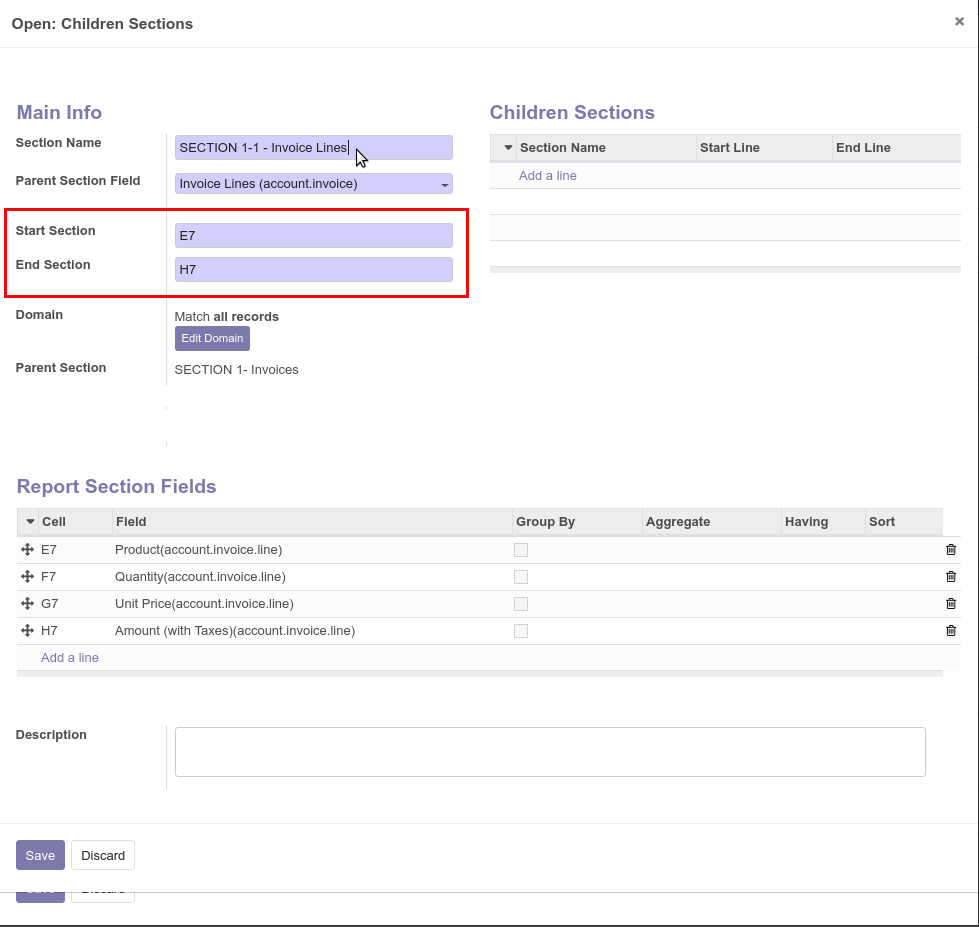
Report configuration is ready. Save Report.
Create a Menu or add to the "Print" menu of the Main Report Model
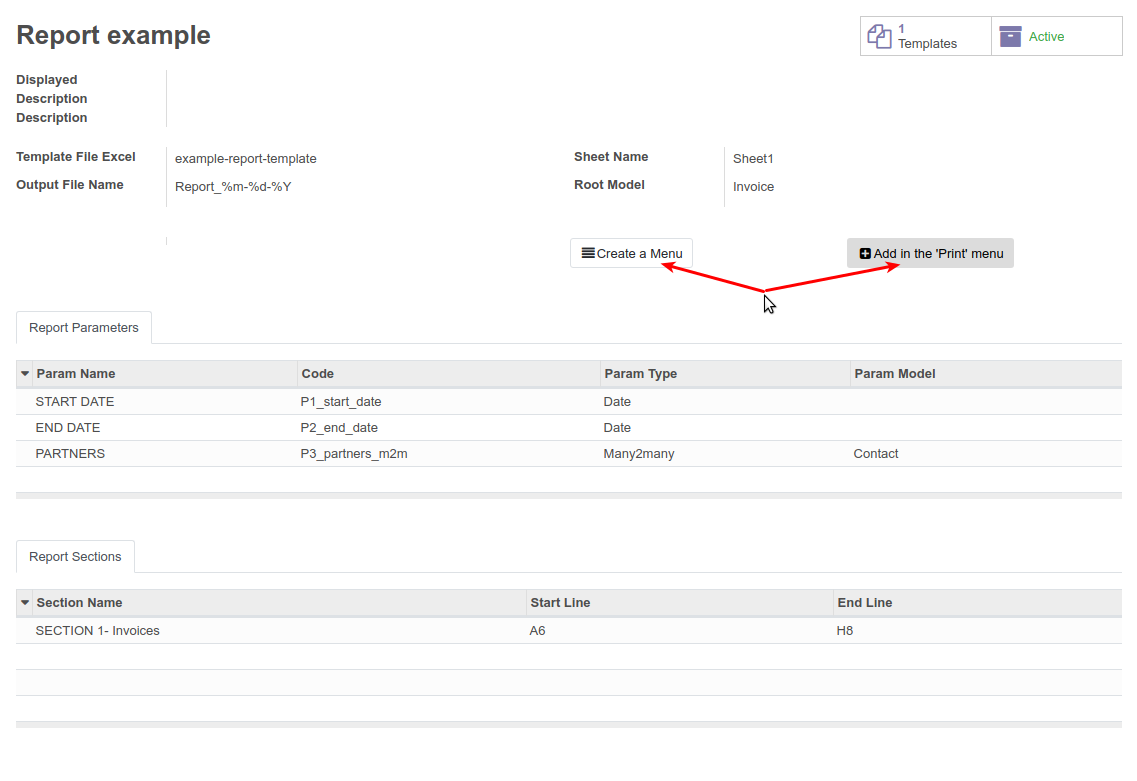
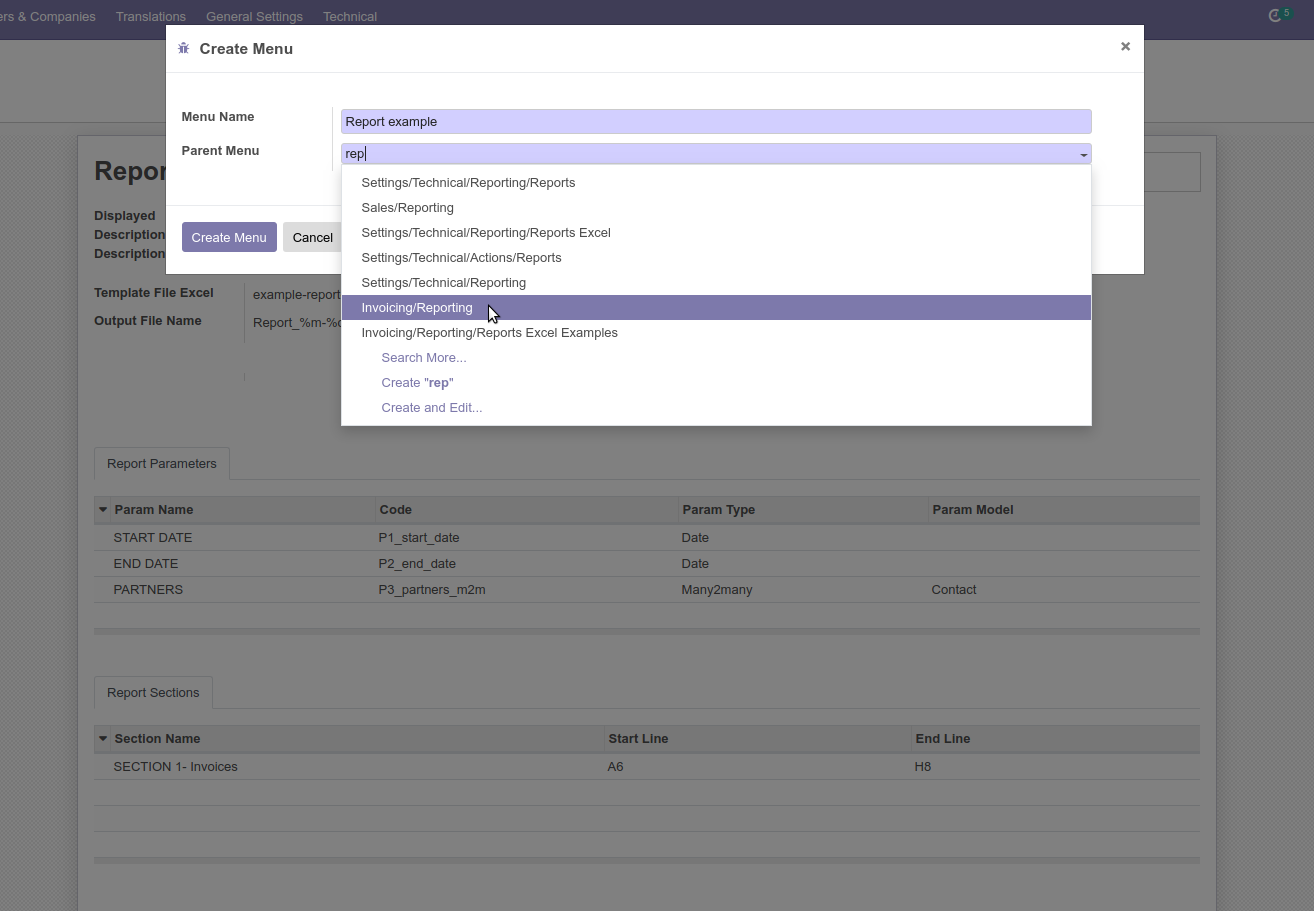
Refresh the browser page and Select the Menu Item to print the Report
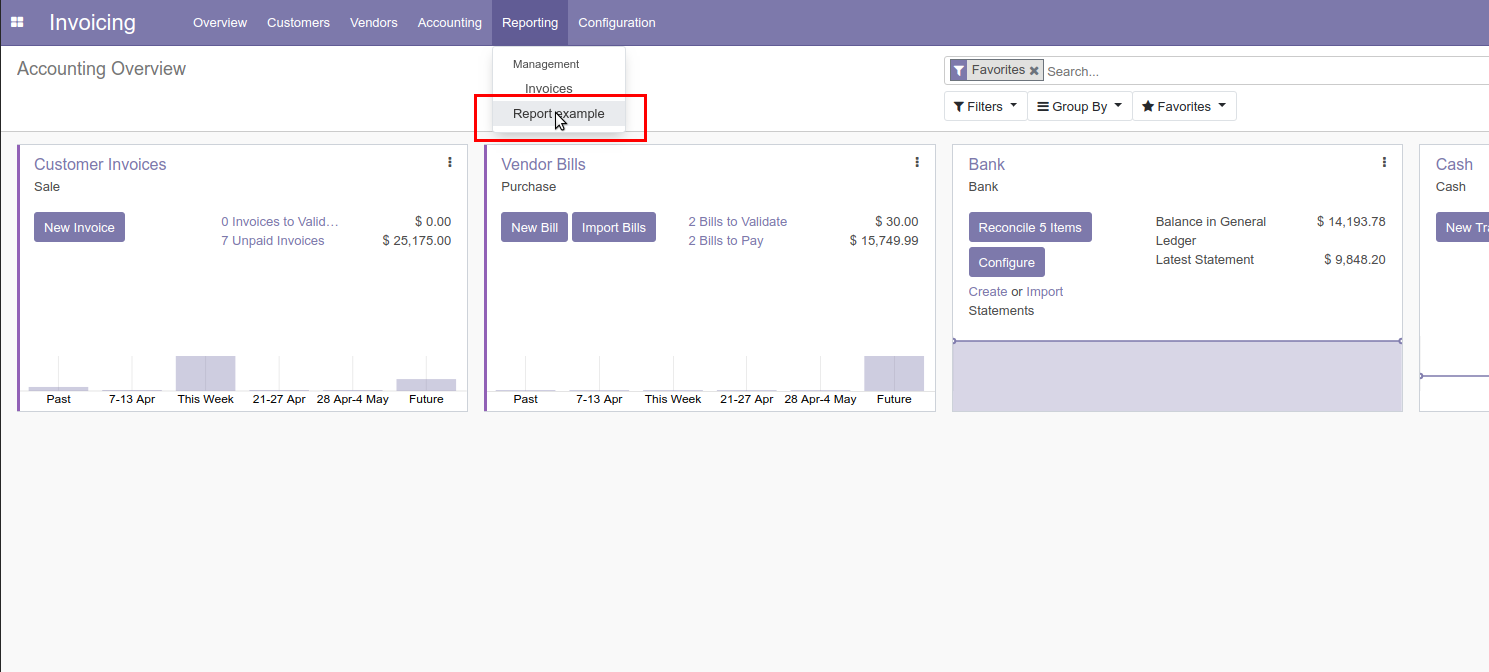
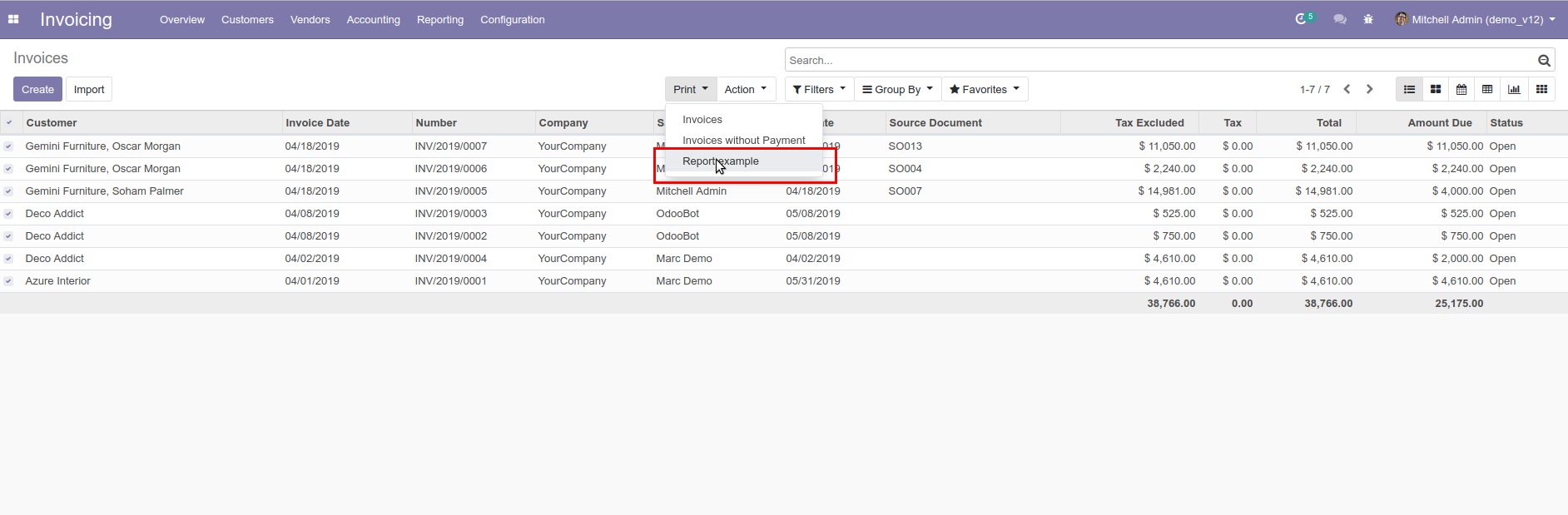
If you need to choose the Parameters for the Report
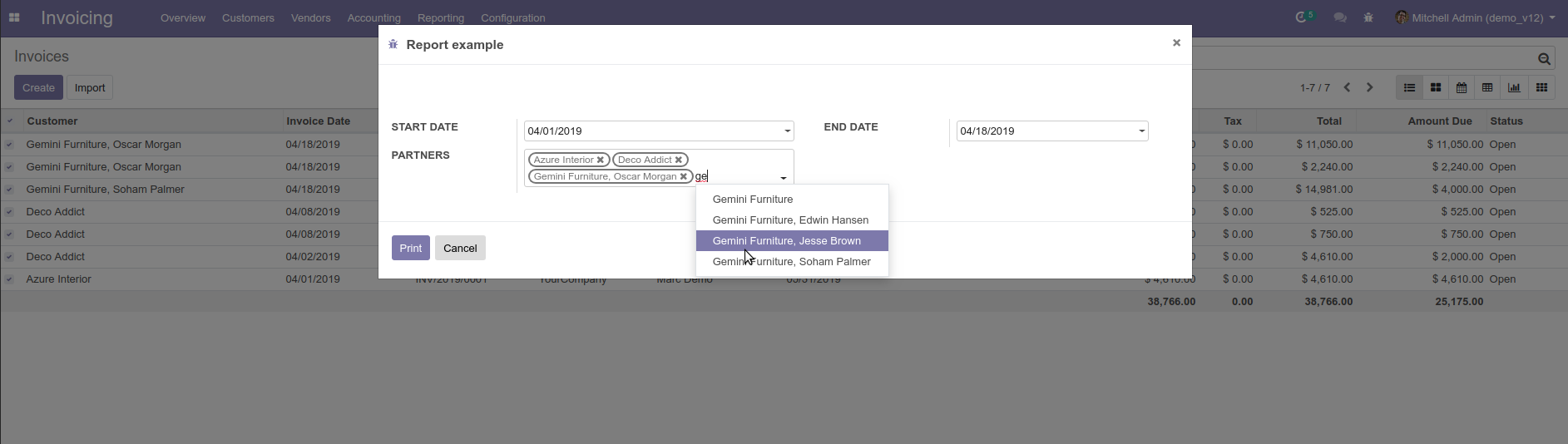
Print Report
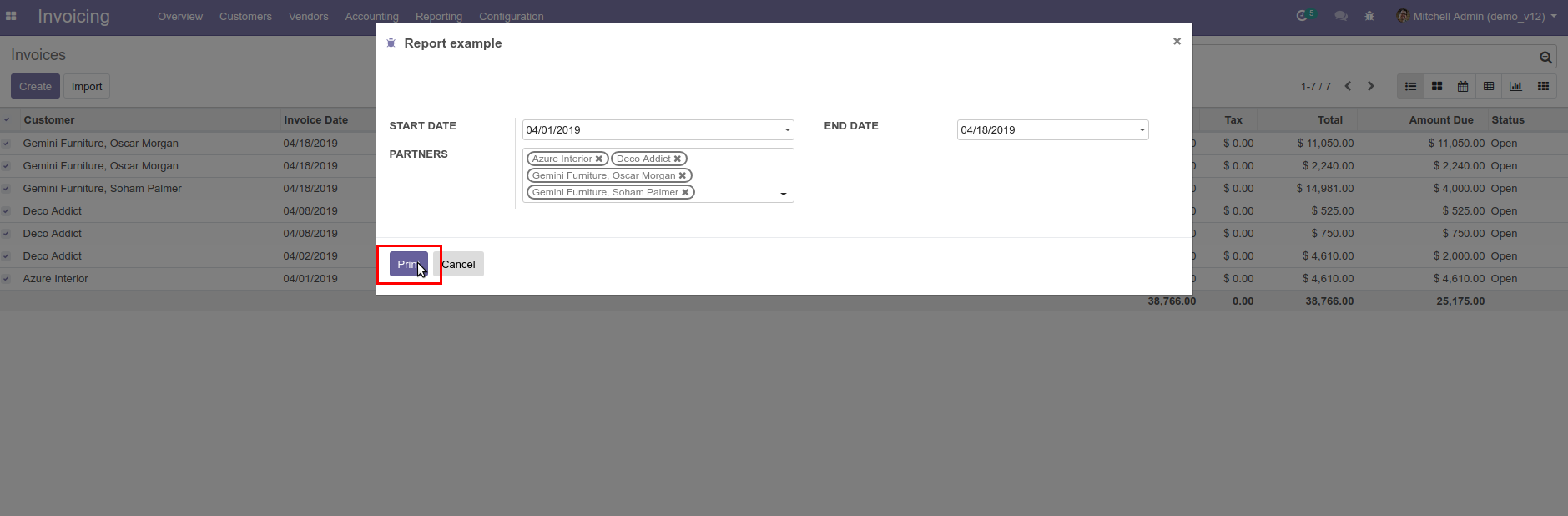
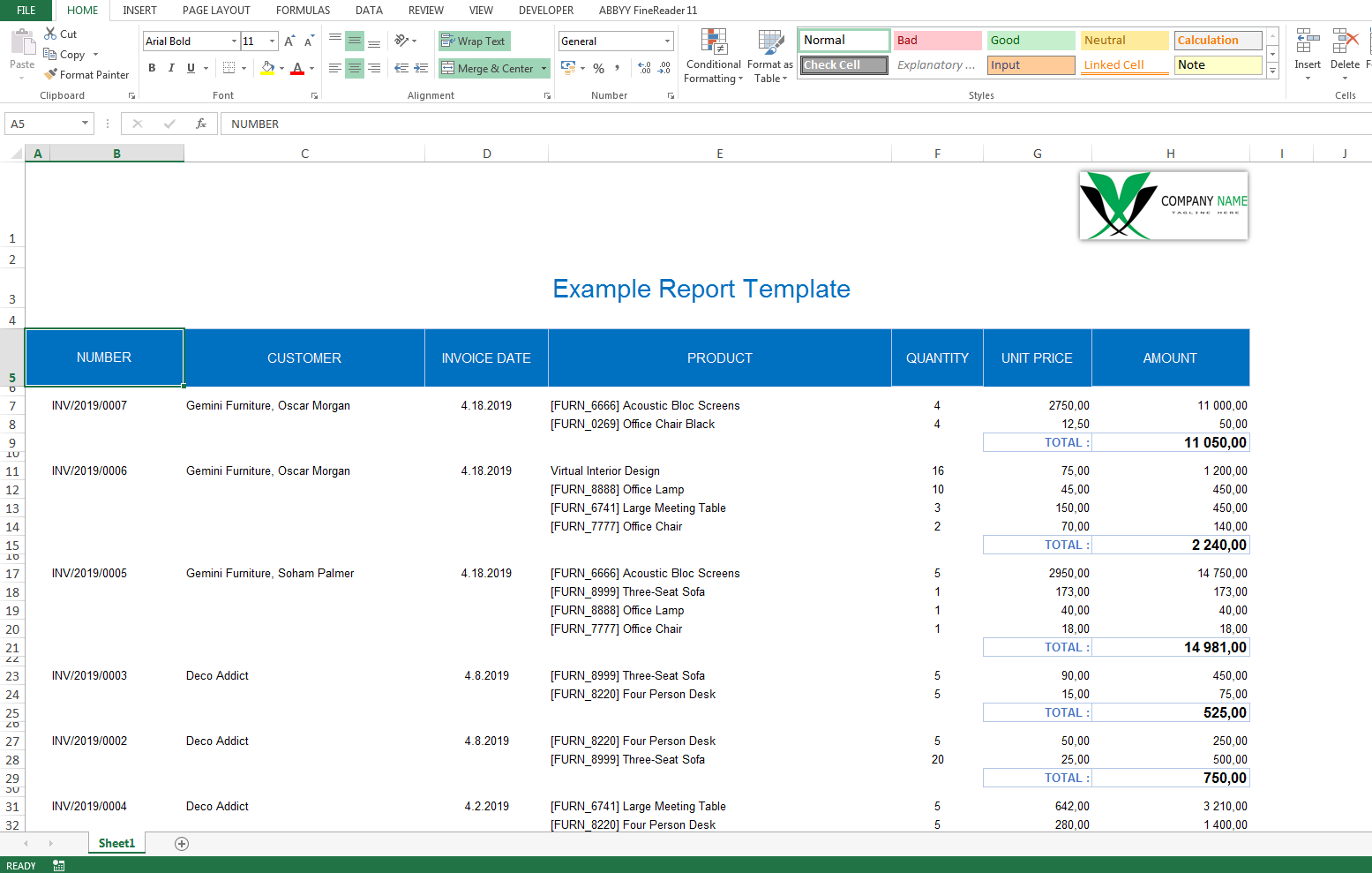
Yes, the app works perfectly well with Odoo Enterprise (On-premise and Odoo.SH) as well as Community. Odoo Online (Cloud) does not allow installation of third-party apps and hence this app cannot be installed on Odoo Online.
You can contact us to request a customization in the app.
If you purchase our app for Odoo Version 12 and prior, we will provide you access to all the versions up to 12 depending on their availability. Starting version 13, every version of the app will be sold separately.
We offer free support for a duration of 90 days from the date of purchase. Kindly read our support policy to know the details.
No additional libraries are required to use this module.
More Report Examples you can look at Demo:
http://68.183.4.193:8069
N.B. To create or edit a report configuration, you must log in as Administrator and Activate the Developer Mode!
Reports Configuration Menu: Settings --> Technical --> Reporting --> Reports Designer
Administrator:
Login: admin
Password: admin
Demo User:
Login: demo
Password: demo
Pre-configured Reports
"Report Designer (XLSX, XLSM)" is a base application that allows you to create various Reports.
We also provide some pre-configured reports for the "Report Designer (XLSX, XLSM)" module, listed below:
Quotation (XLSX)
FREEThe form is protected from editing, except for the "Unit Price" and "Special Notes and Instructions" fields
The form is protected from editing, except for the "Unit Price", "Expected Date" and "Special Notes and Instructions" fields
Sale Order (XLSX)
FREEVendor Bill (XLSX)
FREEContact / Support
If you need any help or want more additional features,
you may contact us through e-mail at
Email:vk.3141592653@gmail.com
This software and associated files (the "Software") may only be used (executed, modified, executed after modifications) if you have purchased a valid license from the authors, typically via Odoo Apps, or if you have received a written agreement from the authors of the Software (see the COPYRIGHT file).
You may develop Odoo modules that use the Software as a library (typically by depending on it, importing it and using its resources), but without copying any source code or material from the Software. You may distribute those modules under the license of your choice, provided that this license is compatible with the terms of the Odoo Proprietary License (For example: LGPL, MIT, or proprietary licenses similar to this one).
It is forbidden to publish, distribute, sublicense, or sell copies of the Software or modified copies of the Software.
The above copyright notice and this permission notice must be included in all copies or substantial portions of the Software.
THE SOFTWARE IS PROVIDED "AS IS", WITHOUT WARRANTY OF ANY KIND, EXPRESS OR IMPLIED, INCLUDING BUT NOT LIMITED TO THE WARRANTIES OF MERCHANTABILITY, FITNESS FOR A PARTICULAR PURPOSE AND NONINFRINGEMENT. IN NO EVENT SHALL THE AUTHORS OR COPYRIGHT HOLDERS BE LIABLE FOR ANY CLAIM, DAMAGES OR OTHER LIABILITY, WHETHER IN AN ACTION OF CONTRACT, TORT OR OTHERWISE, ARISING FROM, OUT OF OR IN CONNECTION WITH THE SOFTWARE OR THE USE OR OTHER DEALINGS IN THE SOFTWARE.